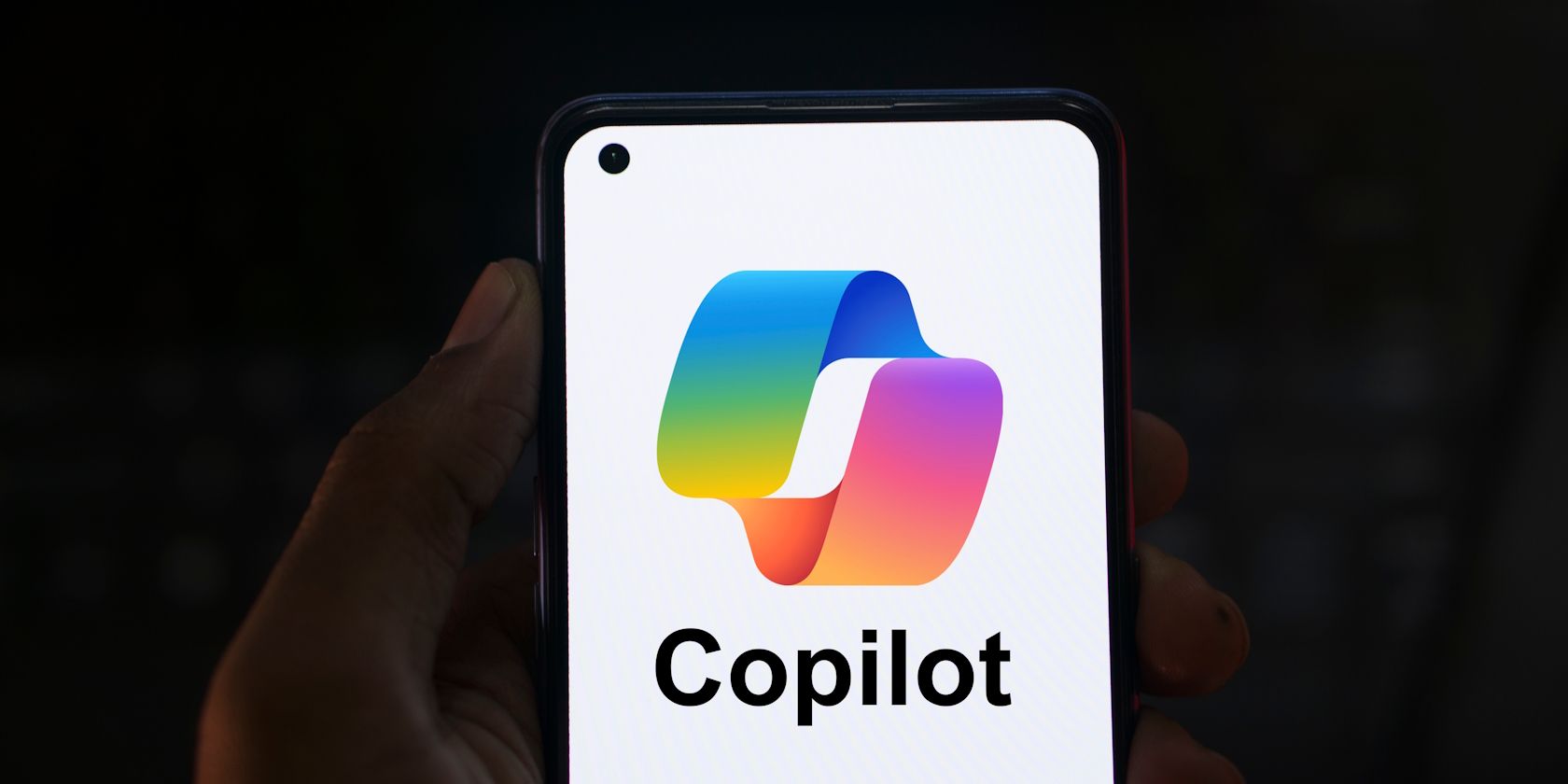
Fixing Mac DVD Player Issues: A Comprehensive Guide to Resolution

Fixing Mac DVD Player Issues: A Comprehensive Guide to Resolution
![]() Home > DVD > Play DVD > Mac DVD Player Not Working
Home > DVD > Play DVD > Mac DVD Player Not Working
Fixed: Mac DVD Player Not Working/Playing on iMac/MacBook Problem
What to do when Mac DVD Player not playing DVD discs on iMac, MacBook Pro/Air? Read this article to fix it easily.
![]() By Bella Brown |Last updated onJanuary 25, 2024
By Bella Brown |Last updated onJanuary 25, 2024
When users encounter the Mac DVD player not working/playing disc issue, they receive one of the following error message: Supported disc not available, Not Permitted, Skipping over damaged area, etc. Or a DVD automatically ejects, movie stops playing suddenly, users can’t hear a movie, or can’t use the pointer or the mouse to select DVD menu items.
Before getting your DVD player back on track, you’d better locate the reason for DVD player not working on Mac, including the M1/M2 Macs. And the following cases will be your best guide.
Hot reading: Rip DVDs on Mac Easily for Playback without Errors
Fix DVD Player Not Working on Mac/M1/M2 Macs Once and For All
MacX DVD Ripper Pro - easily copy any DVDs to ISO image, MPG, and MKV with 100% quality; convert any DVDs to MP4, H.264, H.265, MOV, WMV, AVI, etc. for different players and devices. Remove copy protections like region codes, CSS, ony ARccOS, Disney-X Project, etc. Support new and old DVDs, damaged and scratched DVDs, multiple-title DVDs, etc. Get rid of Mac DVD player not working errors caused by hardware, software or disc issues.
Download for Mac Download for PC
Table of Contents
- Why is Your DVD Player Not Working on Mac?
- How to Fix DVD Player Not Playing on Mac?
- Ultimate Solution to Mac DVD Player not Playing Issue
Main Cause of DVD Player Not Working on Mac
There are diversified causes for DVD won’t play on MacBook Air/MacBook Pro/iMac (Pro)/M1/M2 Macs, for example, DVD is scratched, DVD drive is damaged, DVD disc is unsupported, etc. Thus, correspondingly, the solution is varied and changeable.
- Cause 1: MacBook Pro SuperDrive Won’t Read DVD
- Cause 2: DVD Drive is Broken or Damaged
- Cause 3: DVD is Scratched or Dirty
- Cause 4: Unsupported DVDs (Blu-ray Disc, Region Codes, DVD-RW)
Cause 1: MacBook Pro SuperDrive won’t read DVDs
“My MacBook pro started to refuse to read some DVDs and I tried to learn couple of solutions on forums. But none of them is worked for me. Desperately, I leave it alone. Several month later, I found that My laptop SuperDrive refuse to read any DVDs. It spins a disk for a moment and ejects. What’s going on?”

MacBook Pro SuperDrive won’t read DVD
Cause 2: DVD Drive is broken or damaged
“Yesterday, I put a DVD on my laptop DVD drive and found Mac DVD player not working. I know for sure that is not caused by DVD, because I played it on my other DVD players and it plays normally. Is it true that my DVD drive is bad or damaged? If the answer is positive, what should I do?”

Broken DVD drive makes Mac DVD player not working
Cause 3: DVD is scratched or dirty
“My favorite DVDs are scratched unexpectedly and the situation of DVD player MacBook Pro not working occurs when I put DVDs into DVD drive. How Can get a very dirty DVD to play on my DVD player?”

Mac DVD player not working due to damaged DVD disc
Cause 4: Unsupported DVDs (Blu-ray Disc & Region Code issue)
“I bought a blu-ray movie and wanna play it on my MacBook M1. But, I found my laptop doesn’t support blu-ray playback because my DVD player go to a black screen and then unexpectedly quit.” - Freya
“I’m a loyal Japanese movie fan and I’m so excited that I borrowed a Japanese movie DVD from my classmate. But, I found DVD player ejects DVD on Mac after putting DVD into my Mac DVD drive. What’s wrong? Is it influenced by DVD region code?”

DVD unsupported by DVD player
Possible Solutions to DVD Player Not Playing on Mac
Solution 1: Clean the DVD drive
Not all DVD won’t play on Mac issues are related to the broken superdrive. Sometimes, the reason for MacBook Pro DVD drive not working or iMac DVD player not working is so simple: too much dust on the lens. Honestly, this “bug” can be easily fixed without re-purchasing the replacement of superdrive: apply a special CD lens cleaner or a minute brush to clean the left side of DVD drive (the lens should be at the left hand side).
Solution 2: Repair DVD drive or purchase a new one
Once you confirm that your laptop DVD drive is completely damaged, the wisest choice for you is to repair DVD drive or purchase a new one in order to fix laptop DVD drive not working issue. Of course, the charge is always expensive. When the superdrive fails to read a disc, the DVD player will not play any DVDs. Get another DVD drive for your Mac. Here is a list of 2024 best external DVD drives for Mac >>
Solution 3: Fix the scratched or damaged DVD disc
If your DVD is scratched or dirty, your Mac DVD player may accept the disc (Mac DVD player skipping over damaged area) but there might be no sound coming from DVD player or the image quality on screen may be blurry; if your DVD is seriously scratched, the disc will directly become unusable.
For small scratches on the surface of your DVDs, clean, polish and wax them to repair damaged DVD; for deep scratches on DVD, utilize super glue, a pin or toothpick to the damaged area to fix the badly scratched DVD disc. If nothing good happens, please resort to other free Mac DVD players like VLC, 5KPlayer and more, which can automatically skip over the damaged area when reading DVD internal data.
However, most of deep scratches may be not repairable. Thus, you have to buy a new one or ask the publishers to send you a new copy in exchange for the damaged copy. Under this circumstance, you may lament, “why I haven’t made a digital copy for my favorite DVD?” If so, everything becomes much simpler. Now, it’s not too late.
Solution 4: Remove the DVD region code
The basic reason for Mac DVD player not working black screen is that Mac laptop itself doesn’t support blu-rays playback so that users often come across the issue of Mac DVD player not responding issues.
Region code is one of the most common DVD encryption technologies. Normally, you an change the region codes of your DVD drive for maximum 5 times. After that, the region is locked and when you play a foreign DVD, your Mac DVD player will fail to read the DVD. But you can use a DVD ripper to remove region code 1-6 from DVD.
Free download MacX DVD Ripper Pro to remove region codes, CSS, bad sectors, 99 titles, Disney oversized 75GB DVDs, unplayable DVDs, AV adult DVD, CSS, Disney DRM, Sony ARccOS, and other copy protections that also cause the DVD not playing errors on Mac. It’s also able to repair damaged DVD disc and copy DVD computer, USB hard drive, ISO image, single MPEG-2 file, high quality MKV file, MP4 (HEVC), MP4 (H264), MOV, AVI, WMV, VOB, as well as iPhone, iPads, Android, TVs, PS5, etc.
Download for Mac Download for PC
Solution 5: Try another DVD player for Mac
When the Mac DVD player not responding issues happen, it may be hard to identify the reasons and fix the error. In such case, users have to buy an external DVD drive and try another 3rd-party apps. Among the best DVD players for Mac, VLC and 5KPlayer are free and able to play DVDs with different region codes and DVD copy protections.
Solution 6: Open DVD Player using Rosetta
A user on Twitter has shared a solution when the Mac DVD player is not working. It needs users to open the DVD player app on Mac/Mac M1 devices via Rosetta. Just follow the steps below:
- Move to /System/Library/CoreServices/Applications on Finder (since it’s hidden, use Move to Folder Cmd+shift+G) and choose DVD Player.
- Type ⌘+I and check “Open using Rosetta”. Then type ⌘+W and add “DVD Player” to “Dock” by drag-and-drop.
- Open DVD Player and play a DVD. If “DVD Player” open automatically when you insert a DVD, it still doesn’t works. Please choose the window, type ⌘+Q, and re-open “DVD Player” from “Dock”.
Solution 7: Use DVD-R instead of DVD-RW
Apple has explicitly indicated that the Mac DVD player may not work if the source DVDs are certain types of DVD-RW discs. In this case, you may also receive an error message saying there is no disc in the DVD drive. Instead of the DVD-RW discs, you’d better burn your content on a DVD-R disc.
Ultimate Solution to Fix Mac DVD Player Not Playing Issue
Digitize DVD and play DVD movie on Mac without DVD player.
Step 1: Free download MacX DVD Ripper Pro on Mac. Launch it and then click “DVD Disc” button to import DVD disc.
Step 2: Select output format from the output profile window: Clone DVD to ISO image, Main title content/Full title copy, backup full title to MKV, or device presets such as iPhone, iPad Pro/mini 4, iPad Air 2, Samsung Galaxy, Surface Pro, Xbox One, and PlayStation.
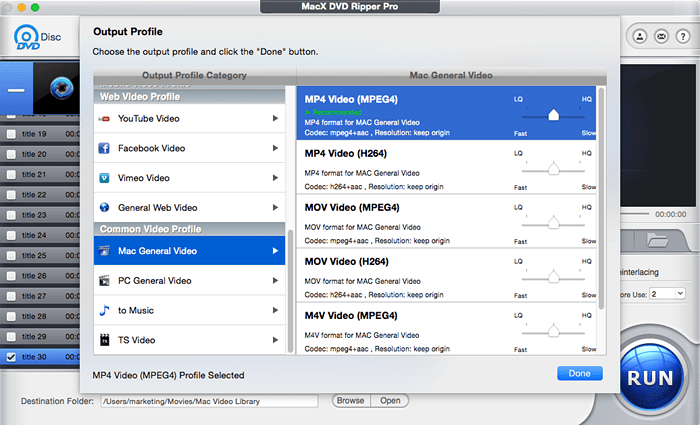
Rip DVD to digital for limiteless playback
Step 3: Specify a destination folder to save the output DVD digital file via the “Browse” button.
Step 4: Press on “RUN” button. This program will start converting your DVD to digital format.
Still have any problem on the why Mac DVD Player not working and how to fix it, just email us >>
ABOUT THE AUTHOR

Bella has been working with DVD digitization for over 12 years. She writes articles about everything related to DVD, from disc drive, DVD copyright protection, physical structure, burning and backup tips. The unceasing passion of DVD movies helps her build a rich DVD library and ensure a practical solution to address almost all possible DVD issues. Bella is also a crazy fan for Apple products.
Related Articles

4 Ways to Play DVDs on Mac (MacBook Pro/Air, iMac, etc.)

DVD Won’t Play on Mac? Solutions to Fix DVD Not Playing Issue

iMac/MacBook SuperDrive Not Working Issues Fixed

Mac DVD Player Not Responding - Best Fix (100% Working)

How to Play DVD on Mac without Mac SuperDrive

DVD No Sound Problem When Playing DVD on TV Fixed!
![]()
Digiarty Software, Inc. (MacXDVD) is a leader in delivering stable multimedia software applications for worldwide users since its establishment in 2006.
Hot Products
Tips and Tricks
Company
Home | About | Privacy Policy | Terms and Conditions | License Agreement | Resource | News | Contact Us
Copyright © 2024 Digiarty Software, Inc (MacXDVD). All rights reserved
Apple, the Apple logo, Mac, iPhone, iPad, iPod and iTunes are trademarks of Apple Inc, registered in the U.S. and other countries.
Digiarty Software is not developed by or affiliated with Apple Inc.
- Title: Fixing Mac DVD Player Issues: A Comprehensive Guide to Resolution
- Author: Nova
- Created at : 2024-08-26 12:27:32
- Updated at : 2024-08-27 10:32:35
- Link: https://blog-min.techidaily.com/fixing-mac-dvd-player-issues-a-comprehensive-guide-to-resolution/
- License: This work is licensed under CC BY-NC-SA 4.0.




