
How to Recover Deleted Notes from iPhone 14 Pro? | Stellar

How to Recover Deleted Notes from iPhone?
Summary: Lost Notes from iPhone after iOS upgrade, deletion, factory reset, etc.? This post shares 5 best ways to restore lost Notes on iPhone. Also learn how Stellar Data Recovery for iPhone quickly recovers only the missing Notes from your iPhone.
When Matt opened his iPhone 14 Notes after iOS 16.4 upgrade, he found many of his old Notes had disappeared. He was repenting about the upgrade and now looking for ways to get back his Notes on his iPhone.
Notes are important for those who make optimum use of this app. However, if you have also lost them for some reason, this post shares how to restore the lost Notes on your iPhone.
Often underrated, iPhone Notes app lets you do much more than you can think of — scribbling thoughts, ideas, checklists, sketching, adding photos, and videos, attaching location links from Maps, etc.
However, Notes may disappear after an iOS update, jailbreak, factory reset, accidental deletion, etc.
How to Recover Notes on iPhone?
Usually, Notes can be recovered from iCloud, iTunes, or your recently deleted Notes App folder.
But, if in a situation when you have deleted Notes and also don’t have a backup in iCloud, an iPhone recovery software is the way to go.
Top 5 methods that can recover lost Notes from iPhone
- Recover iPhone Notes & Attachments without backup
- Restore Notes from iCloud backup
- Restore from iTunes backup
- Recover Recently Deleted folder
- Restore Notes from e-mail account on iPhone
1. Recover iPhone Notes & Attachments without Backup
There is a plethora of iPhone recovery software. Carefully pick that supports Notes and attachments recovery. Most importantly, the iPhone recovery software should be 100% secure to download and free from viruses.
Advanced tools such as Stellar Data Recovery for iPhone can recover even permanently deleted Notes and their attachments. It is fast, easy to use, and supports the latest iOS and iPhone versions.
Stellar Data Recovery for iPhone restores in situations like,
- In the absence of iCloud backup
- Factory Reset of iPhone
- Unable to retrieve Notes from iCloud/ iTunes
- iPhone is damaged or stolen
- and others
The software lets you recover deleted Notes from iPhone , iPad, iCloud, and iTunes. It thoroughly scans the iOS device and backup to restore every bit of lost data. If you don’t find the required Notes after running the initial quick scan, it offers a second-level Deep Scan for a more comprehensive search.
Unlike Apple backups — iCloud and iTunes, you can select only those Notes and their attachments that you need. Thus, the software protects you from unnecessary data recovery.
You can view the lost and deleted Notes of iPhone in the demo version of the software.
Step-by-step: Recover deleted/ lost Notes and Attachments on iPhone
- Download Stellar Data Recovery for iPhone on your Mac/PC
- Connect your iPhone to your computer and launch the software
- Choose “Recover from iPhone”, select “Notes & Reminders” and click “Next”
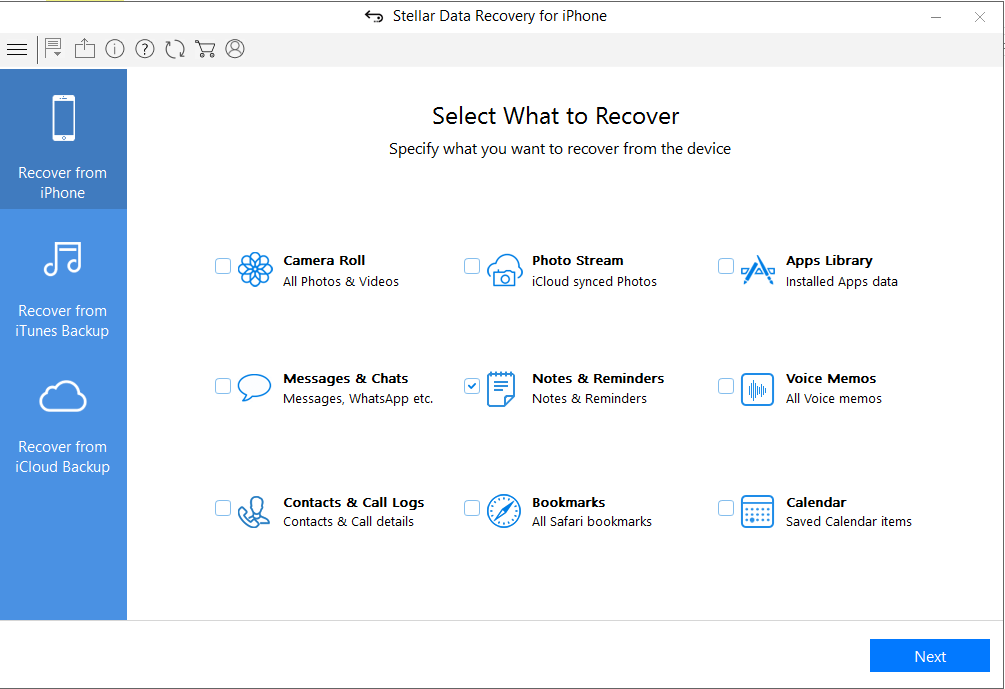
- Select your device and click “Scan.”
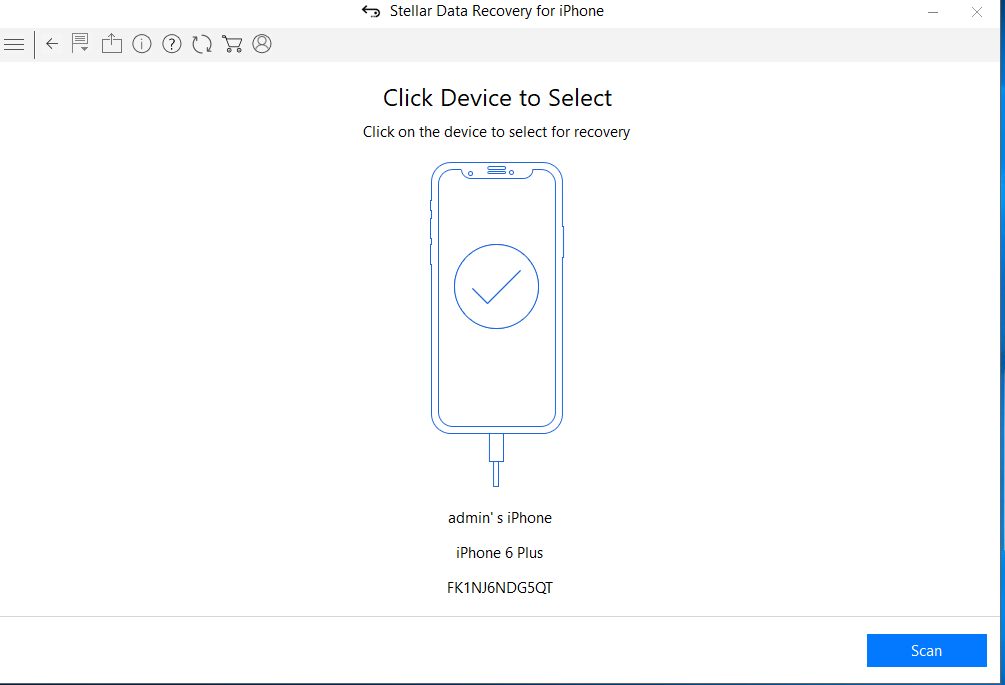
- After scanning, select Notes on your left pane to preview in the right pane before saving.
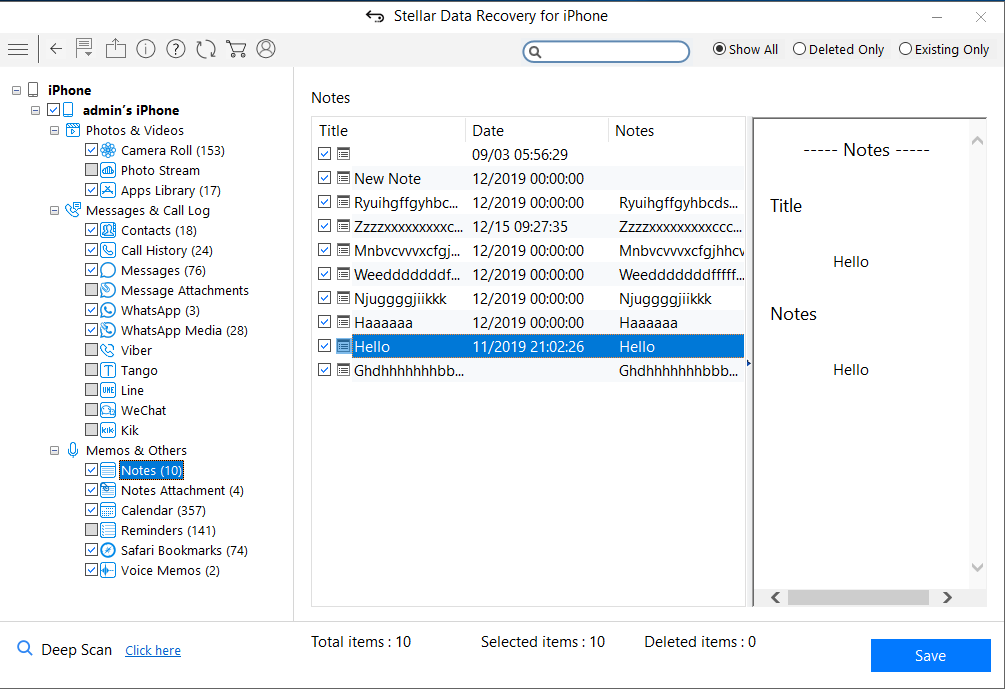
- Click on Save and browse the desired location to save the recovered notes.
Recover Notes from Apple Backups
iCloud and iTunes backup storage protect against data loss. If your Notes are backed up in any of the two, recover the files from there.
Just log in through your Apple ID and restore Notes from backup.
However, one of the major drawbacks of this method is that it will remove and replace all your existing iPhone data, including Camera Roll, apps, messages, music, etc.
2. How to recover iPhone Notes from iCloud backup
- Go to Settings > General > Reset> Erase all Contents and Settings
- On Apps & Data screen, tap Restore from iCloud Backup
- Sign in to your iCloud account
- Choose the last backup and Restore
3. How to restore Notes from iTunes
- Connect iPhone to PC/Mac
- Launch iTunes
- Select your iPhone under the Device list and choose the recent backup entry date
- Click Restore Backup
4. Recover iPhone Notes from ‘Recently Deleted.’
Once you delete Notes, they remain in the recently deleted folder on your iPhone for 30 days. After that, Notes are permanently deleted from the device.
Steps to restore from ‘Recently Deleted.’
- In the Notes app, tap Recently Deleted.
- Select the notes you want to restore
- Click Recover in the toolbar. The note moves to the Notes folder
5. Restore Notes from an e-mail account on iPhone
When you delete a Note from your iPhone, it remains in your e-mail account of your iPhone. So, for example, suppose you use Gmail on your iPhone, and all your Notes are saved to the e-mail address.
Steps to restore Notes from e-mail on iPhone
- Go to Setting > Accounts & Passwords
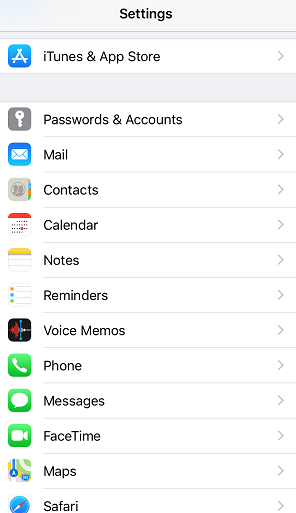
- Click on each email account (Gmail, Yahoo, AOL, etc.) one by one
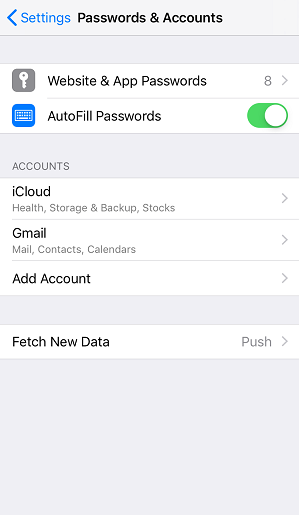
- Turn on Notes for each account
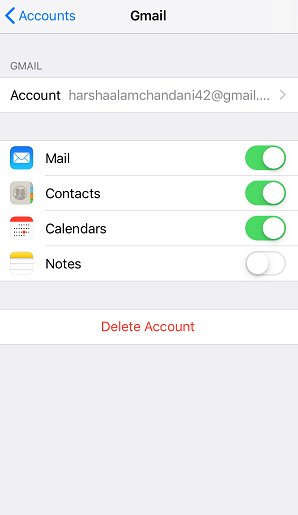
- Open the Notes app to see if they are back
Byte: Do you know the email accounts on your iPhone can store Contacts, Calendars, and Notes, apart from sending e-mails.
Wrapping Up
Notes are your best companion; you don’t want to part with them. Recover all or specific Notes with the help of iPhone notes recovery software.
However, you can also try to restore deleted Notes from an iCloud, e-mail accounts,s or recently deleted folders on your iPhone. However, Stellar iPhone Recovery software is the best solution for permanently deleted Notes in case of the absence of backup.
Best 10 iMessage Recovery Software
Summary: Digital data may sometimes seem a nuisance, and due to essential data may be deleted with unwanted trash. However, if you have also deleted your important messages with all the trash various companies spam you with, you have the option to recover your messages. We are covering the best 10 iMessage Recovery Software to let you make your choice and stay stress-free.
Messages have been an integral part of our personal and professional lives. Losing important messages can be a nightmare. Since most Apple systems work seamlessly with cloud backups, there’s not much to worry about if the backup exists. The heavens fall flat, though, when there’s no backup.
Fret not, as we have a list of top iMessage recovery software to help you get the messages back. We’ve walked the hard yard to make a list and take notes of all the available software. Then, we tested each and listed only the best 10 iMessage Recovery Software for your perusal.
What are iMessages?
iMessage is Apple’s proprietary messaging service. iMessages are a secure form of text, photo, and video messaging across Apple devices. They can only be sent from and received by an Apple device, like an iPhone, iPad, or a Mac.
Top iMessage Recovery Software
1. Stellar Data Recovery for iPhone
Stellar is a known name across the data recovery world, with top-of-the-line products and services. Stellar has been the industry leader for the past 25 years, with awards and accolades to go along with it. When they launched their iPhone Data Recovery Software, they packed years of expertise, experience, and technological advancement in that software. The software is dedicated to simplifying the lives of iPhone users by offering data recovery in every possible way. Among the many options for recovery, Stellar Data Recovery for iPhone software also recovers iMessages easily.

The top Features of Stellar Data Recovery for iPhone:
- Apart from the iMessages, it also recovers photos, videos, contacts, call logs, text messages, photo streams, voice memos, camera roll, app data, and so on. It is a single solution for all iPhone users.
- It also recovers your messages, including attachments, from messaging apps like WhatsApp, WeChat, and Tango.
- The preview feature lets you pick the data you want to recover and discard the unwanted data.
- It also allows for recovering desired data from iCloud and iTunes while not affecting the current iPhone data.
The best iPhone Message Recovery software, and more, are available for both Windows and Mac. It supports iOS 15 and all the versions below. In addition, it is compatible with all the iPhone series, including the iPhone 14 series.
Steps to Recover iMessages using Stellar Data Recovery for iPhone

- Download and install Stellar Data Recovery for iPhone to your computer. It is available for both Windows and Mac users.
- Use your data cable to connect your Apple device to your computer.
- Run Stellar Data Recovery for iPhone.
- Select the ‘Recover from iPhone’ option on the main screen.
.png)
- Select the data type you want to recover.
- Click ‘Next’ to begin the scanning process.
- Preview the data available to recover.
- Select the required data and click ‘Save’ to start recovering the data.
- You can also recover from iTunes or iCloud backup and follow the same steps.
2. Dr. Fone for iOS
Dr. Fone for iOS comes from the house of Wondershare, which supports a wide array of data recovery on iOS. In addition, it has a preview feature to sneak a peek at any deleted messages before recovering them. Dr. Fone has an excellent scanning procedure that is also uncomplicated.
The top Features of Dr. Fone for iOS:
- Fast Data Recovery
- Compatible with all the iPhones
- Recover from iTunes, iCloud, as well as iPhone
3. Primo iPhone Data Recovery
It is also a wonderful iPhone messages recovery application that provides assured results. It enables one to recover any deleted message regardless of the circumstance. For example, it can result from water damage, forgotten passwords, update failures, etc. Primo iPhone Data Recovery uses three settings of recuperation to guarantee a greater success rate as an iMessage recovery software. The problem with Primo is that it works only with iPhone 7 and earlier versions.
The top features of Primo iPhone Data Recovery:
- Recover any of the top 25 file types from any iPhone.
- Three recovery settings, from simple to deep recovery.
4. PhoneRescue for iOS
PhoneRescue is also among the best iMessage recovery software that has helped many users recover their lost data on iPhone devices. In addition, it features easier operating steps that don’t require the user to be tech-savvy, as even casual users can follow the steps, making it a choice application for the users.
The top features of PhoneRescue for iOS:
- Recovers iMessages safely, and no other person can access your data.
- It can help you restore deleted messages/iMessage to your iPhone’s messaging application directly.
- You can preview and then choose the message before restoring them.
- No backup is needed to recover 31 file types with ease.
5. ApowerRescue
ApowerRescue is a high-grade iMessages recovery software for iPhone users. It allows one to recover missing messages easily. ApowerRescue provides extensive device scanning for iPhones, iCloud backup, and iTunes backup to help one recover any erased data. It can recover lost information even if your gadget isn’t easily accessible, is stuck on the Apple Logo, or has a white or black screen. ApowerRescue supports up to iPhone XS Max and iPad Pro models.
The top features of ApowerRescue are:
- Recovers iMessages safely, and no other person can access your data.
- It can help you restore deleted messages/iMessage to your iPhone’s messaging application directly.
- You can preview and then choose the message before restoring them.
- No backup is needed to recover 31 file types with ease.
6. 7thShare iPhone Data Recovery
The 7thShare iPhone Data Recovery has been one of the best iMessage recovery software in terms of its ease of use, speed, usage, and efficiency. It recovers lost data in two ways: from iphone as well as from iTunes backup.
The top features of 7thShare iPhone Data Recovery are:
- It recovers deleted messages more quickly.
- The recovery of files is selective.
- No skills are required.
- Clean and user-friendly interface.
7. iMyFone D-Back
iMyFone D-Back is the best software for fast recovery of data from iPhones with only access to the iCloud account. It is good for recovering mistakenly erased files and messages, even in case of a factory reset. iMyFone D-Back is an iPhone Data Recovery software application specially produced for iOS 9 to iOS 15 gadgets. Thus, it came in handy for different use cases like sync issues. It can recover all data files and information supported with various other programs.
The top features of iMyFone D-Back are:
- Powerful recovery through an intelligent integrated algorithm of iMyFone D-Back.
- You can sneak a peek at the content before recovering it.
- It enables selective recovery of data that stays clear of overwriting existing data.
- It has 3 data healing modes.
- It can be used to recover complete information.
8. MobiKin Doctor for iOS
MobiKin Doctor for iOS works great when looking for easy and quick recovery from iOS devices and iTunes backup. The application supports most iPods, iPhones, as well as iPads. Recovering data from the internal storage of your devices, like contacts and iMessages, works like a breeze. This great iMessage recovery software can also recover many other file types, like videos, music, books, attachments, calendar, etc.
The top Features of MobiKin Doctor for iOS are:
- Preview and recover data from iPhone’s internal memory without any backup.
- Pick only the files you want to recover through previews.
- Recover from iPhone easily.
9. Aiseesoft Fonelab
Aiseesoft Fonelab focuses on the ease of recovery, ensuring that technology helps even the ones who don’t understand. A simple, step-by-step process allows you to recover data from one iOS device to another. Among the best iPhone message recovery software, it can recover from iOS, iTunes Backup, or iCloud backup.
The top features of Aiseesoft Fonelab are:
- Data recovery is independent of the method of data loss.
- Export recovered data to other iOS devices.
- Supports both old and new iPhones.
10. Coolmuster iPhone Data Recovery
Coolmuster iPhone Data Recovery is designed to improve the efficiency of data recovery. It recovers accidentally deleted iMessages, while also recovering other file types, like photos, videos, messages, notes, etc.
The top features of Coolmuster iPhone Data Recovery are:
- It allows you to recover deleted messages and contacts without backup.
- In addition, you can preview your iMessages before recovery.
- You can also transfer data to your computer using the software.
Recovering lost data with the best iMessage Recovery Software
Technological advancements have meant that there are several options available for the recovery of data. iMessages can be recovered using any software with or without iTunes/iCloud backup. However, we recommend Stellar due to its stellar record in data recovery. The software needs no introduction, and reviews have consistently pitched Stellar’s Data Recovery solutions to consumers for their ease of use and efficiency.
FAQs
How do I recover all my iMessages?
You can recover all your iMessages by connecting your iPhone to your computer, opening iTunes, and finding your backup. If the backup doesn’t recover all iMessages, you can try one of the best iMessage recovery software, Stellar Data Recovery for iPhone.
Are deleted iMessages gone forever?
Deleted iMessages may seem scary, but they aren’t gone forever. You can always find them in iTunes or iCloud backups. In addition, you can try the top iPhone message recovery software listed above if they’re not there.
iPhone Data Recovery – An Infographic to Conquer iPhone Data Loss

DID YOU KNOW?
- More than 70% of people choose to upgrade to iOS 16 within a few days of release
- Analysis shows that about 20,000+ users experience data loss due to update failures and other related problems
TOP 5 CAUSES OF DATA LOSS
- iOS Update
- Accidental Deletion of Data
- Jailbreak failure
- iOS Restore
- Hardware or System Malfunction
WHAT ABOUT RECOVERING iOS DATA AFTER DATA LOSS?
iPhone Data Recovery software helps you in such situations. Data exists in the internal memory of your iPhone even after deletion until it is overwritten by new data. Its advanced algorithm and internal underlying technology helps recover all deleted data from your iOS device, be it your iPhone or your iPad.
WHAT YOU CAN RECOVER?
- Recovers Deleted Photos from your iPhone – In just 3 steps you can recover your memorable photos from Camera Roll, Voice Memo, Photo Stream, etc.
- Recovers deleted text messages from your iPhone – It not only recovers your text messages but also recovers your WhatsApp messages along with its attachments
- Recovers deleted contacts from your iPhone – It retrieves your lost or deleted contacts from your iPhone, iTunes, or iCloud backup files
- Recovers Safari Bookmarks – It easily recovers bookmarks from the Safari browser which you may have deleted accidentally
- Recovers deleted data from iCloud backup files – It also recovers and restores data from your damaged iPhone through iCloud backup files
- Recovers deleted data from encrypted iTunes backup files – In case any of your backup files gets accidentally deleted, the software enables you to access the data by removing encryption.
How to Recover FaceTime Call History on iPhone
Summary: Have you deleted or lost FaceTime calls from your iPhone? Once deleted from the call history, the Facetime calls are removed from the app’s history and vice versa. This post shares quick methods to restore FaceTime call history from any series of iPhone 15, 14, 13, 12, X, XS Max, XR, X, 8, 8 Plus, 7, and below versions and iPads’.
‘Just noticed, that the FaceTime call history suddenly disappeared. Cellular calls history is fine. I am using iOS 16.2, iPhone 14. I don’t have iTunes backup and don’t want to try iCloud backup as it will remove my current data. Is there any other way to get back FaceTime call history?’
‘I deleted the call history on my iPhone and without realizing that FaceTime calls will also be erased. How can I recover deleted FaceTime history?’
You love using FaceTime — Apple’s popular calling app, on your iOS device. It’s a free and easy way to connect with family and friends anywhere in the world through audio and video calls.
But what if ever you accidentally delete or lose FaceTime calls from your iPhone or iPad. They may be important calls you wanted to keep.
Since FaceTime calls are integrated into your recent calls list on iPhone, once deleted from the call history, the calls are removed from the app’s history as well and vice versa.
Here we share various methods to restore FaceTime call history on iPhone 14, 13, 12, 11, XS, XS Max, XR, X, 8, 8 Plus, 7, 7 Plus, 6 and below versions and iPad.
How to recover the lost or deleted FaceTime call history?
1. Restore FaceTime call history without iTunes/ iCloud backup
Deleted FaceTime history can be recovered by using Stellar Data Recovery for iPhone software. The software can restore lost FaceTime call history after accidental deletion, factory reset, app crash, jailbreak, and other issues.
The DIY software thoroughly scans your iPhone or iPad to recover the lost FaceTime call history.
In contrast to iTunes and iCloud backup, Stellar iPhone data recovery software lets you select and restore specific iPhone deleted call history along with the details like name, date, call duration, source country. This saves you from restoring other unnecessary data.
Step-by-step: Recover deleted/ lost FaceTime calls from iPhone
- Connect your iPhone to the computer
- Launch Stellar Data Recovery for iPhone
- Select Recover from iPhone on the left
- Select Contacts & Call Logs under What to Recover

- Click Next
- Preview and choose the FaceTime calls you want to restore from the list. Note: All the calls marked in red color are the deleted calls

- Click You can save the call history either on your computer or iPhone.
2. Recover FaceTime call history with iCloud
Stellar Data Recovery for iPhone can also restore FaceTime calls from iCloud backup on your iPhone or iPad. This method allows you to select and recover only the lost FaceTime call history from iCloud instead of restoring complete backup data.
Two methods to restore FaceTime log from iCloud:
- Restore lost/deleted FaceTime calls from iCloud without losing existing iPhone data
- Restore FaceTime call history from iCloud backup for free, deleting the current iPhone data
Method 1: Restore lost/deleted FaceTime calls from iCloud without losing existing iPhone data:
- Download Stellar Data Recovery for iPhone on your PC/ Mac
- Select Recover from iCloud Backup on main screen of software

- Select Contacts & Call Logs and click Next
- Enter the Apple ID and password. List of all available iCloud backup files appears. Select the relevant backup of your iPhone
- Click Scan

- Click Call History on the left window. Preview the existing and deleted FaceTime calls. Click Deep Scan, if you don’t find your required calls.

- Click Save to save the recovered call history either on iPhone or computer
Method 2: Restore FaceTime from iCloud backup for free (this deletes the current iPhone data)
- Go to Settings > General > Reset> Erase all Contents and Settings

- On Apps & Data screen, tap Restore from iCloud Backup

- Sign in to your iCloud account

- Choose the last backup and Restore
Note – The drawback of this method is that it deletes all your existing data from the iPhone.
Recover FaceTime calls from iTunes Backup
3. Recover FaceTime calls from iTunes Backup
FaceTime recovery from iTunes backup is also possible if you have enabled the backup in iTunes.
Restore FaceTime call log from iTunes either with the help of Stellar Data Recovery for iPhone or directly from your system without the help of software.
However, if you don’t want to part ways with your iPhone’s existing data and lose all the current photos, videos, etc. with the old backup file, take the help of Stellar Data Recovery for iPhone.
The software protects your current data on iPhone and recovers only the call history as required.
Two methods to restore FaceTime call history from iTunes
- Restore FaceTime call history from iTunes without losing existing iPhone data
- Restore FaceTime call history from iTunes backup, deleting the current iPhone data
Method 1: Restore FaceTime call history from iTunes without losing existing iPhone data
- Download Stellar Data Recovery for iPhone software on your PC/ Mac. Note: Connect your iPhone to a computer, if want to save the recovered FaceTime call history on iPhone.
- Select Recover from iTunes Backup on the main screen of the application.

- Select Contacts & Call Logs
- Click Next. From the list of the iTunes backup files, select the relevant iTunes backup

- Click Scan
- Click Call History. Preview the existing and deleted FaceTime calls. Click Deep Scan, if you don’t find your required calls.
- Click Save. You can save on your computer or iPhone
Method 2: Restore FaceTime call history from iTunes for free (this method deletes the current iPhone data)
- Connect iPhone to PC/ Mac
- Launch iTunes on your computer
- Select your iPhone under the Device list and choose the recent backup entry date

- Click Restore Backup
4. Contact Apple
Apple uses end-to-end encryption in FaceTime calls. It will not decrypt the content of your conversations. Apple may record and store information, such as to whom you had called and your iPhone/ iPad network configurations. It stores this information for up to 30 days. You don’t get the details like the content of the conversation or whether your call was answered or not.
Nevertheless, you can contact Apple requesting for FaceTime call logs by clicking on this link and submitting the request – Read More
Apple will get back to you.
Conclusion
iCloud and iTunes backup are the natural way for Apple users to recover FaceTime deleted call history. However, Apple’s solution though workable is not efficient when it comes to the recovery of specific types of data. The iTunes or iCloud backup recovery methods replace every existing data on your iPhone with an old/recent backup. You lose your current photos, videos, call history, messages, chats, etc.
Whereas Stellar Data Recovery for iPhone tackles this recovery issue more effectively. It recovers lost FaceTime calls and also keeps your current data intact on the iPhone.
The software works in all data loss situations due to deletion, jailbreak, water damage, factory reset, etc. You can restore FaceTime call history from any iPhone including series of iPhone 15, 14, 13, 12, 11, X, XS, XR, iPhone 8, iPhone 7, iPhone 6 and older versions. It is available for both Windows and macOS computers.
- Title: How to Recover Deleted Notes from iPhone 14 Pro? | Stellar
- Author: Nova
- Created at : 2024-08-20 20:11:40
- Updated at : 2024-08-21 20:11:40
- Link: https://blog-min.techidaily.com/how-to-recover-deleted-notes-from-iphone-14-pro-stellar-by-stellar-data-recovery-ios-iphone-data-recovery/
- License: This work is licensed under CC BY-NC-SA 4.0.





