
How to Recover Deleted Photos, Videos & Music Files from iPhone 7 Plus | Stellar

How to Recover Deleted Photos, Videos & Music Files from iPhone
Summary: Learn how to recover deleted photos, videos and music files from iPhone using the best recovery software —Stellar Data Recovery for iPhone.
There are zillions of tutorials one can find on how to take incredible photos with the A10 fusion chipped smartphone; however, few know how to recover deleted photos from iPhone. As a coin has two sides, through this post, we will explore the other untouched, unexplored side.
iPhone has been the epitome of perfection ever since it entered the smartphone realm. With stellar features and functionality, iPhone has become the highest selling property. There are some hidden iPhone camera features that users can utilize and take amazing photos and videos which leave a lasting impression.
Get Started Here!!!
Recovering deleted photos from iPhone is a straightforward process and do not involve much complexity, provided the right steps are implemented in the right manner.
Without much ado, you can recover deleted iPhone photos or videos with these simple steps. Let’s delve into it in detail.
Solution 1:
Apple has made it easy to recover deleted iPhone photos. Here’s what you need to follow:
- Go to the Albums and access your photos.
- Scroll down and select ‘Recently Deleted’ folder.
- In this folder, you will find all the photos that have been deleted.
- Simply tap the photo you want to recover and press “Recover.”
- To permanently delete a photo, press “Delete”.

Figure 1 represents how to recover photos from Recently Deleted folder
**Important: _In the ‘Recently Deleted’ folder, you’ll find photos, video & music files that have been deleted within the last 30 days only. To recover them before that period, either you have to restore from iTunes or iCloud backups or use iPhone photo recovery software _.
Solution 2:
iCloud Photo Library to Your Rescue:
You can recover iPhone photos or videos through iCloud Photo Library. iCloud Photo Library securely stores your photos and videos on iCloud. It automatically saves all your photos and videos in iCloud so that you can access the library from any device.
Follow these steps to turn on the iCloud Photo Library:
- Go to settings < [your name] < iCloud < Photos, then turn on iCloud Photo Library (iOS 10.3 or later).
- In iOS 10.2 or earlier, go to Settings < iCloud < Photos.
**Important: Ensure that you’re signed in to iCloud with the same Apple ID as on all of your devices. Things can be complicated as iCloud Photo Library is synced with your different Apple devices which means there could be multiple copies and if a photo, video or music file is deleted from a device, it will not be available on the other devices as well. Deletion sync across all the devices.
Solution 3:
iTunes Backup is there to recover all your photos.
- Click File menu, select Devices < Restore from Backup.
Or
- Open the iOS device’s Summary tab. There are two ways to access this:
- Click the device button in the upper right corner.
- In iTunes tab, click the View menu and select Show Sidebar. Select your iOS device in iTunes under Devices.
- Click the Restore Backup button.
Solution 4:
Use Stellar Data Recovery for iPhone:
iPhone Data Recovery Software by Stellar is an ideal tool to recover lost data from your Apple devices. Utilizing its advanced algorithm, you can scan and recover data (photos, videos, calendar, notes, messages, call history, etc.) from your device. Furthermore, you can recover data from iCloud and iTunes backup as well.
- Connect your iPhone to your system and launch “Stellar Data Recovery for iPhone” software.
- Select “Recover from iPhone” and the software will scan your device for the contents.
- Click on any file to see its preview.
- Finally, click “Save” to save the recovered file to the preferred location.
The Final Word
Apple reflects perfection in its design and innovation; therefore, it constantly thrives to provide its consumers with the best platform. One such feature is that iOS can back up your photos on cloud services automatically so that you have access to them at any given time.
Moreover, there are iTunes backup, iCloud backup options available along with iPhone Data Recovery Software as well; but, it is advisable to backup your iPhone photos or videos timely and manually to avoid unnecessary issues.
Top 8 iPhone SMS/Message/Text Recovery Software
Summary: Sometimes, we accidentally delete important text messages from our iPhone. An iPhone SMS/message recovery software helps you in such situations by recovering your messages in an instant. In this post, we will see what factors to consider while looking for an iPhone text messages’ recovery software and reviewing some iPhone data recovery available on the market, which can help the users to recover deleted iPhone texts.
Is it possible to recover deleted iPhone text messages? Can I restore text messages deleted from my iPhone?
These are some questions that are quite common among iPhone users. Smartphones, especially iPhones, have become an inseparable part of our lives. We use them to stay connected with our friends and family, stay up to date with the latest trends, stream media, and store a huge amount of photos and videos. While the newer iPhones come preloaded with a host of intelligent features to keep our data safe and backed up in a difficult situation, they are still vulnerable to data loss. We have curated a list of the 8 best iPhone data recovery software, which anyone can use to restore and recover iPhone text messages and data deleted from an iPhone or another iOS device.
Factors to Consider While Choosing a Deleted iPhone Texts Recovery Software
Before looking at the list of the best iPhone data recovery software to recover deleted text messages, let’s take a look at various factors that one should keep in mind while choosing the right data recovery software.

- Reliability –It is best to choose an iPhone data recovery software from a reliable brand as they have the expertise to back their claim.
- Features – Various iPhone recovery software can recover various types of deleted data like photos, videos, messages, etc. They can also be used to perform deleted SMS recovery for recovering deleted text messages. As iPhone data is precious and important, selecting a brand that could help us recover deleted iPhone data from other sources like external storage media is wise.
- User Reviews – User reviews help new users and potential buyers in making their choice. Reviews are also helpful as they add to the legitimacy of software and its claims. Therefore, one should always read the reviews and select the right iPhone data recovery software.
- Data Recovery Performance – This is an important factor that everyone should consider before choosing the right iPhone data recovery software. Great performance always makes the software stand out from the rest. Key factors to look for are speed of data recovery, available modes of data recovery, supported file types, etc. A user should check these before choosing a data recovery software.
- User Interface – In this minimalistic age, a dated and complicated interface with complicated commands and menus is sure to put the users off due to a bad user experience. A simple UI enhances your user experience and enables you to use the software with ease. Hence, this is also an important factor to consider.
- Pricing – While most of the ‘free’ iPhone data recovery software claims to offer the best experience, the best deals offering value for the money spent are usually found amidst the list of paid software. This software not only helps the user recover deleted iPhone texts but also provides an interface to save the recovered data safely and securely post-data recovery.
List of the Best iPhone Data & Texts Recovery Software
Now that we have come to know about various factors to consider while choosing an iPhone data recovery software to recover and restore SMS/text messages, let’s take a look at some of the best iPhone data recovery software available on the market.
1. Stellar Data Recovery for iPhone (Writer’s Choice)
After trying and comparing a long list of iPhone data recovery software available, we have selected Stellar Data Recovery for iPhone as the best software for performing deleted text recovery along with data recovery from an iPhone/iPad/iPod Touch. This software supports a wide range of iPhone files like photos, videos, text, etc. It can easily recover and restore iPhone text messages and other data.
It is compatible with all the latest iPhones running on the latest iOS 16 and below, like the iPhone 14, 13, and more. It can even recover data from any iPad or iPod Touch. This software also gives the users support for recovering data from encrypted iTunes backups. Finally, it even offers 24×5 support from the Professional Team. We recommend this to every iOS user to use it in case of accidental data deletion as it is a reliable software with great features and an easy-to-use UI.
There is also a Toolkit version available for Stellar Data Recovery for iPhone that offers a complete suite of 4 advanced tools – iPhone Data Recovery, iOS System Repair, iPhone Data Erasure, and Remove Apple ID from iPhone, iPad, or iPod Touch. The Stellar Toolkit for iPhone is available in 2 variants – Toolkit for $49.99/Year and Toolkit Plus for $149.99/Year.
Pros –
- Fast data recovery speed*
- Recover a wide range of deleted/lost files like photos, texts, contacts, etc.
- Easily recovers deleted texts from an iPhone.
- Specifically recover videos from WhatsApp, Viber, Tango, etc.
- Simple and clean user interface
- Preview the files before recovery
- Allows selective file recovery
- Offers 2 modes of scanning, Quick Scan and Deep Scan
- Data recovery via iTunes and iCloud backup is possible
- Compatible with both Windows and Mac OS
- 24×5 availability of professional support team
- Value for Money
Cons –
- The free version allows software walkthroughs along with file scan and preview functionalities. The paid version adds data recovery functionality to the list.
Pricing –
- $39.99/Year for Standard
- $49.99/Year for Toolkit
Note – *Data recovery speed is dependent on various factors like the size of the data to be recovered, system configuration, and many more.
2. PhoneRescue for iOS
PhoneRescue for iOS is another great software that can recover iPhone text messages accidentally deleted from an iPhone. In addition, it can recover & restore iPhone data in various circumstances like system crashes, water damage, etc. It also offers some additional features like data preview before final data recovery.
Pros –
- Preview option
- Option to select specific data to be recovered
- Round-the-clock tech support
Cons –
- Limited usability in the trial version
Pricing –
- $45.99 + VAT for 3 Months License or $49.99 + VAT for 1 Year License
3. Dr. Fone for iOS
Dr. Fone for iOS is an iPhone data recovery software that allows its users to recover lost or deleted data like iMessages, call logs, contacts, etc., from an iPhone. In addition, it can recover deleted text messages, photos, videos, and other type of data from an iOS device.
Pros –
- Fast processing speed
- Recover data from iTunes, iCloud, and iPhone
- Compatible with almost all iPhones
Cons –
- Recovery functionality is not available in the trial version
- Pricier upgrade options
Pricing –
- $59.95 for 1-Year License
- $69.95 for a Perpetual license
4. EaseUS Mobisaver
EaseUS Mobisaver is an iOS data recovery software that allows users to restore iPhone text messages and recover common data like photos, videos, etc. It is supported by both Mac and Windows OS and can be used to recover data in case of jailbreak damage.
Pros –
- Common data like contacts, SMS, photos, etc. can be recovered
- Can recover data from a jailbroken iPhone
- Clean interface with simple steps for recovering data
Cons –
- Data recovery functionality is limited in the free version
- Occasional connectivity issues between the iOS device and the system
Pricing –
- Free (with limited data recovery)
- Pro Edition for $59.95/month
- $79.95/Year or $99.95 for Lifetime Upgrades
5. Joyoshare iPhone Data Recovery
Joyoshare iPhone Data Recovery can recover a lot of file types from an iPhone like iPhone text messages. This software allows the user to select different types of files to recover along with an option to preview the files to be recovered. It offers a clean UI, which is simple to understand and is easy-to-use
Pros –
- Fast data recovery process speed using recovery image creation.
- Compatible with all the latest iPhones running on iOS 16.
- Free users can scan, analyze, and preview the files that need to be recovered.
Cons –
- Need to buy the full version to recover the lost data.
Pricing –
- $49.95 for a Lifetime Single License
- $69.95 for a Lifetime Family license
- Lifetime multi-user license starting at $79.95
iSkysoft Toolbox allows its users to recover lost data from an iOS device like deleted iPhone texts, iMessage, call logs, etc. from any iPhone/iPad/iPod Touch. It can easily recover any data from a damaged or stolen iPhone.
Pros –
- Fast
- Simple to use
- Safe and Secure
Cons –
- Unable to recover overwritten data
- Stands on the pricier side
Pricing –
- $59.95/Year
- $69.95 for a Perpetual License
7. Primo iPhone Data Recovery
Primo iPhone Data Recovery is another quality addition to this list. This software allows its users to recover deleted messages from an iPhone due to any reason like device crash, forgotten password, etc.
Pros –
- Three recovery modes increase the rate of data recovery
- Simple and easy-to-use
- Compatible with iPad, iPod Touch, and iPhone
Cons –
- Takes a bit of time to launch.
Pricing –
- $39.99 for a Personal License
- $59.99 for Family License
8. Disk Drill
Disk Drill is a simple software that offers the easiest way to deal with lost iPhone data. It does the job of recovering almost every type of deleted data like deleted iPhone texts, photos, contacts, etc. Users simply have to launch the software and click the Recover button to recover lost data from the connected iOS device. It offers a long list of features. However, they come at a hefty cost.
Pros –
- Simple to use
- Supports a wide range of file formats
- Extra tools come bundled with the paid version
Cons –
- Data recovery functionality is not available in the trial version.
- Hefty price tag
Pricing –
- Basic – Free
- Pro – $89
- Enterprise – $499
Verdict
Like all other smartphones, iPhones have become an important part of our lives. We use them to store important data like SMS, contacts, photos, etc. In this guide, we listed the 8 best software you can use for recovering deleted text messages from an iPhone. We know how important your data and especially text messages are to you. But before moving on to choosing an iPhone data recovery software, it is important to understand the reasons behind this issue and the factors that one should consider before choosing the right software.
While there are numerous iPhone data recovery software available in the market, we would recommend going for Stellar Data Recovery for iPhone. The software boasts of a long list of advanced features and a pocket-friendly price, making it highly versatile and easy to use. We hope that our guide will help you choose the right iPhone data recovery software and restore your deleted text messages.
Frequently Asked Questions
Can I recover deleted messages from my iPhone?
You can use Stellar iPhone Recovery software to recover deleted messages.
I accidentally deleted some important text messages from my iPhone. Can Stellar iPhone Recovery help me to recover them back?
Absolutely. Stellar iPhone Recovery can easily recover and restore deleted text messages from your iPhone. It can also recover other iPhone data and restore it.
Solved: Mac Doesn’t Recognize my iPhone
Summary: Is your Mac not recognizing the iPhone? Learn the 9 ways to fix iPhone not showing up on Mac. You can apply these methods for all iPhone models not recognized by macOS Ventura, Monterey, Catalina, Big Sur, High Sierra and below versions.
You may want to backup iPhone data or transfer favorite photos, music, or videos to Mac. But sometimes your Mac computer doesn’t detect the iPhone when you try to connect it. There are so many complaints such as iPhone not showing up in Finder in Ventura, Monterey, Catalina or Macbook not recognizing iPhone 14. Some also reported an unknown error or a 0xE error when trying to connect iPhone to Mac computer. The situation is frustrating as it prevents you to sync iPhone to macOS and access iPhone data on Mac.
No worries. There are methods, which can fix the issue and let you again access your iPhone on Mac. But, first you should be aware why Mac fails to recognize your iPhone as this helps in troubleshooting the problem.
Why your iPhone not detected by Mac computer?
Mac does not detect your iPhone due to many reasons, such as
- iPhone is not ‘on’ when connected to Mac.
- iPhone is damaged.
- The USB cable or USB port is not working.
- Software updates are pending including iOS, iTunes, and macOS.
- Third-party software conflict wherein 2 programs arecompeting for the same memory, peripheral device etc., on your Mac.
- Firewall or Antivirus software is preventing Mac to recognize iPhone.
- Mac settings don’t allow to view iPhone in Finder.

1. Check your iPhone
Before you connect your iPhone to Mac, make sure the iOS device is unlocked and on the Home screen.
2. Fix USB connection
When Mac computer doesn’t recognize iPhone, first check your USB connection. The USB cable or the port can be faulty. Try to connect iPhone to Mac using another Apple USB 2.0 cable. If that doesn’t work try with the different port. Plus, disconnect other USB devices from Mac except your iPhone.
3. Restart your iPhone
Restarting the iOS device would resolve any issue between your iPhone programs and iTunes. To restart hold volume/side/ top button depending on your iPhone model. Slide the red power off slider on your iPhone. Wait for your iPhone to turn off. After a few seconds, again restart iPhone. Now Mac should recognize your iPhone.
4. Restart your Mac
Restarting Mac clears the cache and memory of your system giving it a fresh start. It also installs pending updates.
5. Update your macOS
When iPhone is not showing up on Mac Finder but you can see it under USB Device Tree, update the macOS to the latest version. Make sure there are no pending software installs.
To check the USB Device Tree on Mac follow the below steps:
- Click on Apple icon followed by About This Mac.
- Click the System Report button.
- Under Hardware, select USB.

Figure: USB Device Tree
- On the right pane, you will see USB Device Tree. If you see your iPhone in the list, then update to the latest macOS.
6. Update iTunes
Older versions of iTunes can create conflict with normal Mac functions. Hence, Apple recommends installing the latest iTunes updates.
To install the latest iTunes, open iTunes. From the menu bar choose Help > Check for Updates and follow the prompts to install the latest version.
Now, check if your Mac recognizes the iPhone or not.
7. Disable antivirus on Mac
One of the reason cited for iPhone not detected by Mac is anti-virus or firewall protection on your system. So disable the antivirus or firewall and then try to connect your iPhone to Mac.
8. Enable iOS device in Mac Preferences
When iPhone is not showing on Mac Finder, check if your Mac Preferences allows to view iOS devices in Finder. To enable iOS device in Finder follow the below steps:
- Go to Finder > Preferences.
- Click on the Sidebar button in Finder Preferences box.
- Check in CDs, DVDs and iOS Devices.

Figure: Finder Preferences
This should fix iPhone not showing up in Finder on Mac.
9. Connect iPhone to a different Mac machine
Try by connecting your iPhone to another Mac. If you receive a message asking to ‘Trust this computer’, click on ‘Trust’ to access your iPhone data on the new computer. Make sure to backup iPhone to avoid data loss situation.
Tip: Have you lost or accidentally deleted Camera Roll, Contacts, Photos Stream, Voice Memos, or more while transferring iPhone data to Mac? No need to worry. Restore the deleted photos, videos, messages, contacts, etc., with the help of an efficient Stellar Data Recovery for iPhone for Mac.
FAQ
1. Can I connect iPhone with Mac wirelessly?
You can sync your Mac and iPhone over the same Wi-Fi network.
- Connect your iPhone to Mac using a USB cable.
- Open Finder on Mac and select your iPhone in the sidebar.
- Click on the General tab.
- Check in Show this iPhone when on Wi-Fi.
- Click Apply.
2. How to fix my iPhone cannot connect to iTunes?
If iPhone is not showing up in iTunes, restart your devices and ensure macOS, iTunes, and iOS are updated. To know more methods, read How fix iPhone unable to connect to iTunes problem.
3. How to connect iPhone to the latest MacBook Pro 2021 that doesn’t have USB A port?
The new MacBook has USB Type-C port. You can use USB-C to Lightning cable to connect iPhone XR, SE, 11, and above to the new MacBook. If you have iPhone X or below use USB-A to Lightning cable.
4. Can I use the methods to fix iPhone 14 not recognized by macOS Ventura?
Yes, you can apply the above methods to fix any iPhone not detected by macOS Ventura, Monterey, Big Sur, Catalina, or below.
5. Will I lose any data when syncing iPhone and Mac?
No, you won’t lose data by syncing iPhone to Mac. Syncing helps to access your iPhone data on Mac anytime from anywhere. However, if you accidentally delete iPhone data, use an iPhone Data Recovery software to restore it.
Wrapping Up
Syncing iOS device to macOS has so many advantages but if Mac is not recognizing your iPhone, you cannot transfer, back up, or access iPhone data on Mac. This post has shared 9 methods to fix the syncing issue of Mac and iPhone. One of them should resolve Mac not detecting your iPhone.
How to Recover deleted pictures on iPhone? 5 Best Solutions
For many iPhone users, photos are the most important data stored on their device – so losing those photos can be a disaster.
However, even if you accidentally deleted some or all of your pictures on iPhone, you can get them back.
We’ll discuss how to recover deleted photos on your iPhone with or without backup.
How to Recover Deleted Pictures on iPhone?
There are five best solutions to recover deleted pictures on iPhone. Use the solution that fits your needs and helps you recover your lost pictures.
1. Recover Deleted Pictures on iPhone from Recently Deleted Albums
Pictures taken with the iPhone Camera application are saved by default in the Photos application. If a photo or video is deleted, it’s moved to the Recently Deleted folder in the Photos app. This folder is the same as your computer’s Recycle Bin and retains the deleted photos for 30 days. Once this period expires, your photos are permanently deleted from this folder. Perform these steps if you want to recover recently deleted photos on your iPhone:
- Open the Photos app.
- Tap on Albums at the bottom.
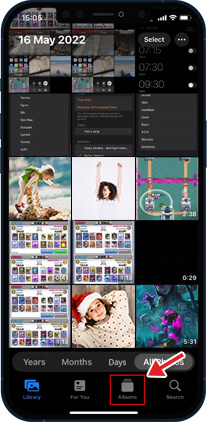
- Scroll down to find the Recently Deleted folder.
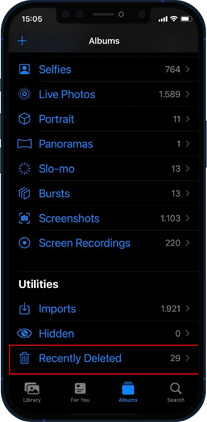
- Tap on the Select option at the top-right corner of the screen.
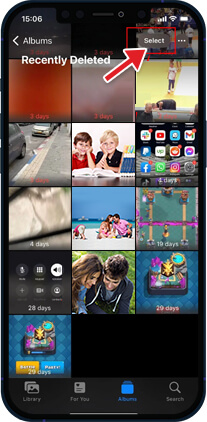
- Select the deleted photos you want to recover on your iPhone.
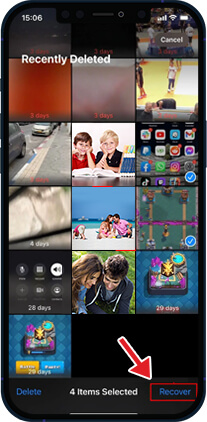
- Now, tap Recover, and the pictures will be returned to their original iPhone albums.
Note – If you want to restore all the deleted photos from your Recently Deleted folder, tap on the Recover All button.
How to Recover Deleted Pictures on iPhone From a Backup?
If your photos are not in the Recently Deleted folder, you might get them back by restoring your iPhone from a previous backup. There are three ways to restore deleted photos on iPhone – iCloud website, iTunes backup, or Finder.
When recovering photos from your iPhone from backup, pay attention to the date of creation of your backups. Use the most recent backup but don’t delete all older backups. It’s always good to have multiple backups if something goes wrong.
2. Recover Photos on iPhone using iCloud via the iCloud website
Apple’s iCloud Backup helps you recover deleted photos from your iPhone to your system. For iCloud to automatically back up all your pictures and videos, you must first set up and enable iCloud Photos on your device. Here’s how to enable iCloud Photos to Backup all your photos:
- Open the Settings app on your iPhone.
- Tap iCloud and then go to Photos.
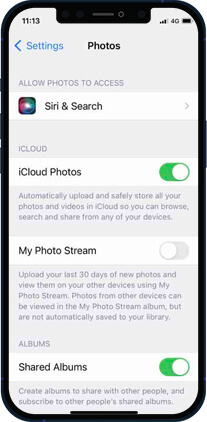
- Toggle on iCloud Photos to enable it.
To restore photos from iCloud, follow these steps:
- Go to the iCloud Website and log in with your Apple credentials.

- Once logged in, select ‘Photos’ from the app list.
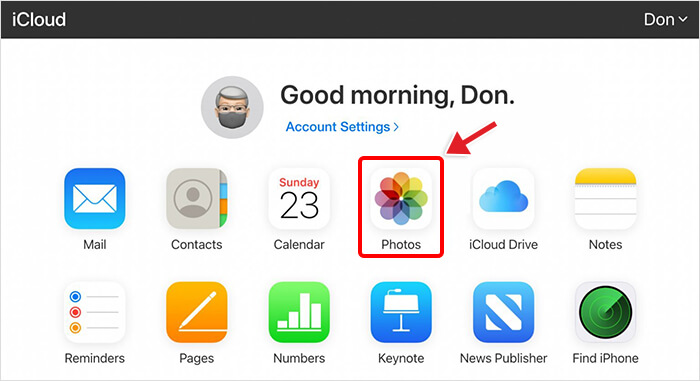
- Go to Recently Deleted Album, select the photos you wish to restore, and click Recover.
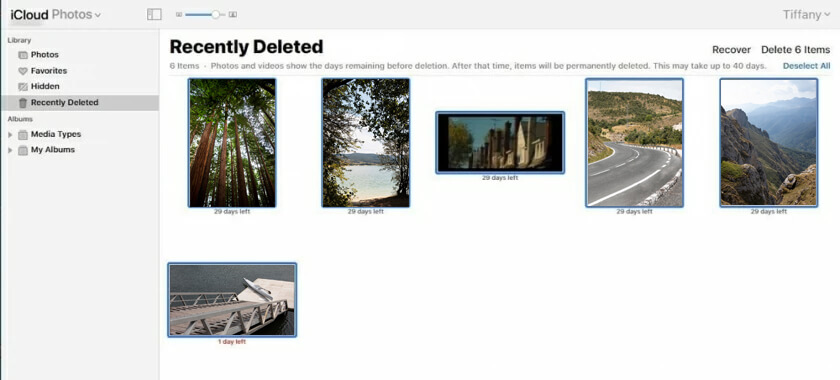
3. Recover Photos on iPhone using iTunes
Many iPhone users use iTunes backup to recover their deleted photos and videos. This Apple’s proprietary tool syncs your iPhone files to your PC or Mac. Follow the steps to recover deleted photos from iTunes backup:
- Connect your iPhone to your Mac system with macOS Mojave or an earlier version.
- Click on the iPhone icon at the upper-left corner of your iTunes window.
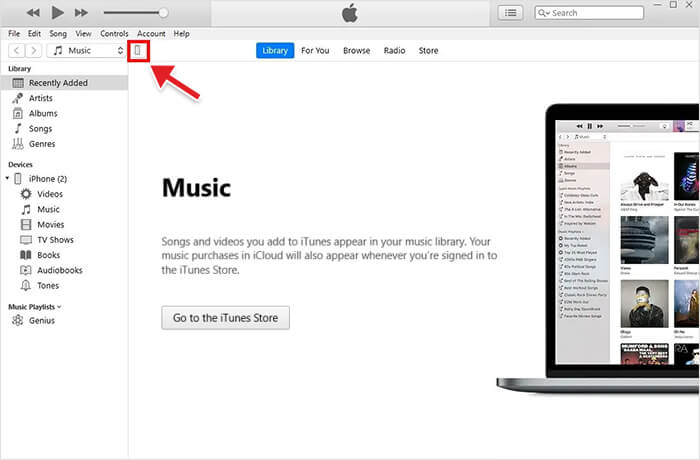
- Click the Summary tab in the left pane.
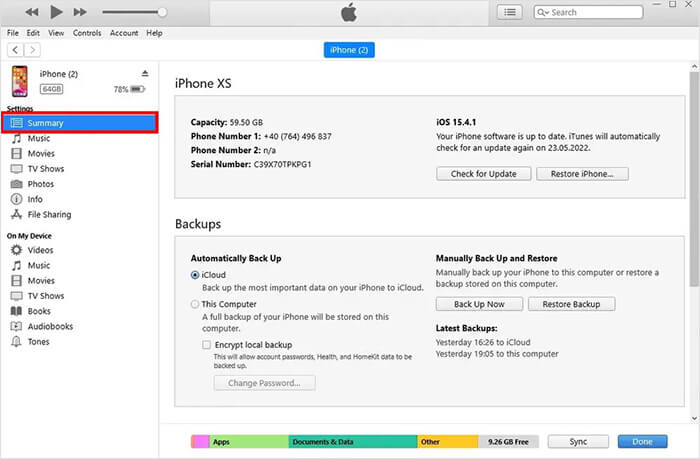
- Now in the Backups section, click on Restore Backup.

- Select the backup you want your phone to use.
Note - macOS Mojave is the last version of Apple’s OS to ship with iTunes. In macOS Catalina and newer version, iTunes is split into different apps: Podcasts, Books, TV, and Music. Moreover, Finder is used to manage and sync content on your iPhone, iPad, and iPod touch.
- Once the restoration process is complete, check the Photos app to see if the deleted photos were recovered. If not, try repeating the process and return to the most recent backup or choose an older backup.
4. Recover Deleted Pictures on iPhone using Finder
To restore the pictures on iPhone using Finder in macOS Catalina 10.15 or above, follow these steps:
- Open Finder on your Mac with macOS Catalina 10.15 or above.
- Connect your iPhone to your Mac system.
- Select your iPhone from the location lists on the left.
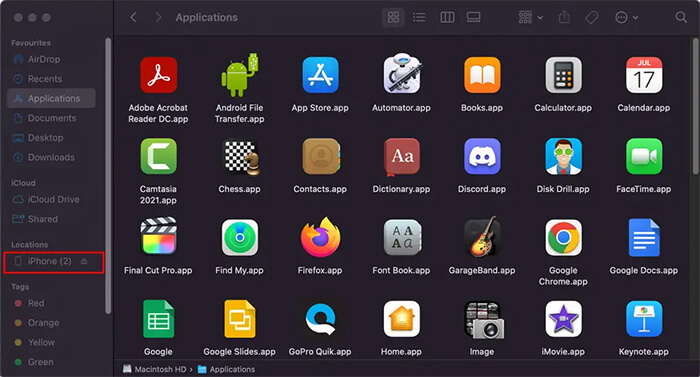
- Navigate to the General tab and click Restore Backup.
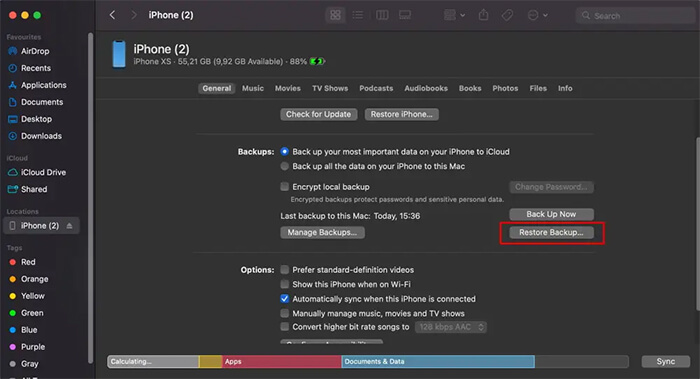
- Select the backup date you like to use for restoring.
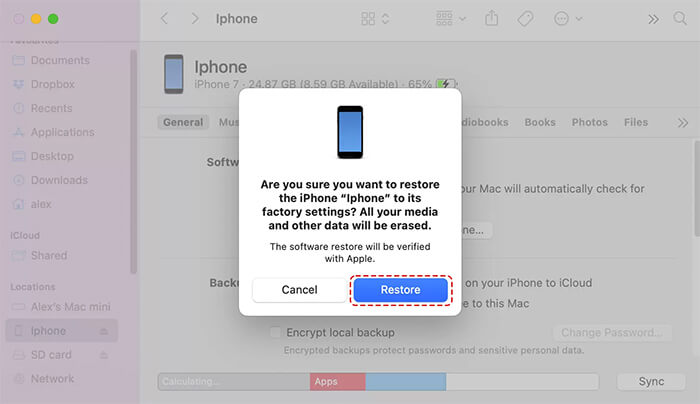
- Click the Restore button to confirm.
How to Recover Pictures on iPhone without Backup?
What to do if there is no iPhone backup or you cannot restore pictures using iCloud or iTunes? Use iPhone data recovery software to restore lost iPhone pictures.
Stellar Data Recovery for iPhone can find and restore deleted/lost pictures, videos, chat messages, audio, contacts, etc., from your iPhone/iPad/iPod touch. This software is easy to use when restoring deleted photos, and you can operate it even if you don’t have technical knowledge. Follow the steps to discover how to use software to recover deleted photos:
- Connect your iPhone to your computer.
- Download Stellar Data Recovery for iPhone on your PC or Mac.
- Select Recover from iPhone on the main screen of the software.
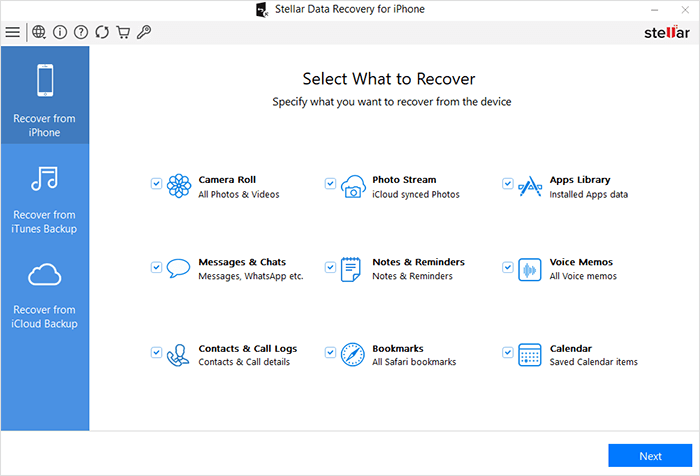
- Select the data type and click Next. The scanning process will start.
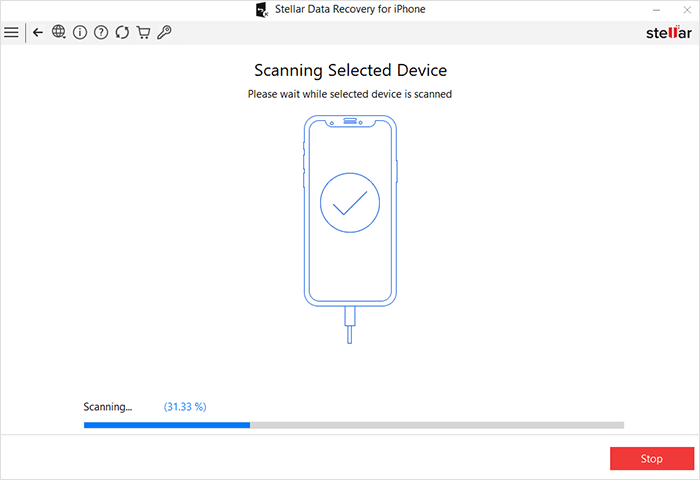
- Once the scanning is completed, preview the data. Select the recovered data you want to restore and click Save.
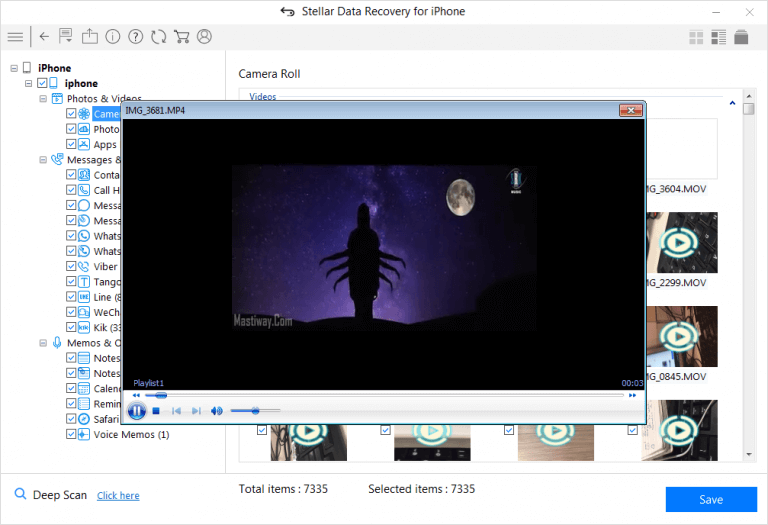
- Choose the destination to save the recovered data.
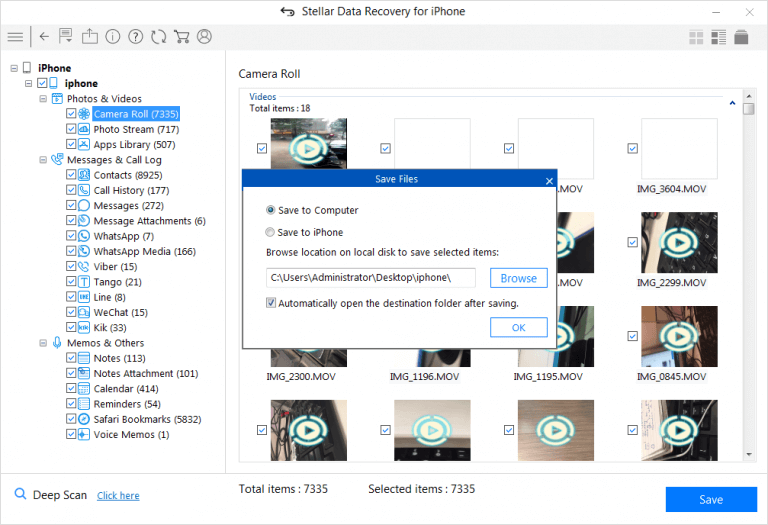
Conclusion
The data loss issues in Apple can be resolved easily through multiple backup solutions — iTunes, iCloud, and iCloud.com. However, these native backup recovery solutions fall short when you need to recover specific data, though you can easily recover deleted photos in your iPhone from these backup options. However, you will also end up replacing every existing data on your device!
Stellar Data Recovery for iPhone fills this gap quite efficiently. It recovers your deleted photos in water damage, jailbreak, factory reset, Black Screen of Death, etc. In addition, this software has an exceptionally high data recovery success rate, making it an essential utility for iPhone users.
- Title: How to Recover Deleted Photos, Videos & Music Files from iPhone 7 Plus | Stellar
- Author: Nova
- Created at : 2024-08-20 20:05:39
- Updated at : 2024-08-21 20:05:39
- Link: https://blog-min.techidaily.com/how-to-recover-deleted-photos-videos-and-music-files-from-iphone-7-plus-stellar-by-stellar-data-recovery-ios-iphone-data-recovery/
- License: This work is licensed under CC BY-NC-SA 4.0.










