
How to Recover deleted pictures on iPhone 15 Pro Max? 5 Best Solutions | Stellar

How to Recover deleted pictures on iPhone? 5 Best Solutions
For many iPhone users, photos are the most important data stored on their device – so losing those photos can be a disaster.
However, even if you accidentally deleted some or all of your pictures on iPhone, you can get them back.
We’ll discuss how to recover deleted photos on your iPhone with or without backup.
How to Recover Deleted Pictures on iPhone?
There are five best solutions to recover deleted pictures on iPhone. Use the solution that fits your needs and helps you recover your lost pictures.
1. Recover Deleted Pictures on iPhone from Recently Deleted Albums
Pictures taken with the iPhone Camera application are saved by default in the Photos application. If a photo or video is deleted, it’s moved to the Recently Deleted folder in the Photos app. This folder is the same as your computer’s Recycle Bin and retains the deleted photos for 30 days. Once this period expires, your photos are permanently deleted from this folder. Perform these steps if you want to recover recently deleted photos on your iPhone:
- Open the Photos app.
- Tap on Albums at the bottom.
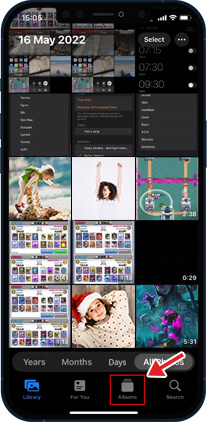
- Scroll down to find the Recently Deleted folder.
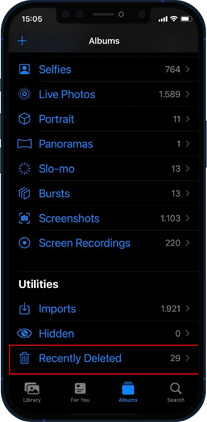
- Tap on the Select option at the top-right corner of the screen.
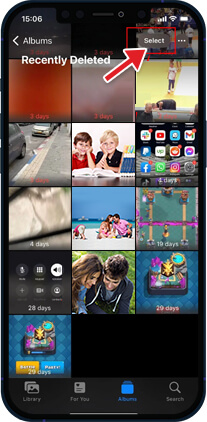
- Select the deleted photos you want to recover on your iPhone.
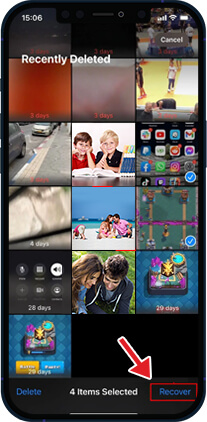
- Now, tap Recover, and the pictures will be returned to their original iPhone albums.
Note – If you want to restore all the deleted photos from your Recently Deleted folder, tap on the Recover All button.
How to Recover Deleted Pictures on iPhone From a Backup?
If your photos are not in the Recently Deleted folder, you might get them back by restoring your iPhone from a previous backup. There are three ways to restore deleted photos on iPhone – iCloud website, iTunes backup, or Finder.
When recovering photos from your iPhone from backup, pay attention to the date of creation of your backups. Use the most recent backup but don’t delete all older backups. It’s always good to have multiple backups if something goes wrong.
2. Recover Photos on iPhone using iCloud via the iCloud website
Apple’s iCloud Backup helps you recover deleted photos from your iPhone to your system. For iCloud to automatically back up all your pictures and videos, you must first set up and enable iCloud Photos on your device. Here’s how to enable iCloud Photos to Backup all your photos:
- Open the Settings app on your iPhone.
- Tap iCloud and then go to Photos.
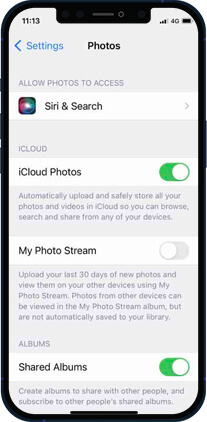
- Toggle on iCloud Photos to enable it.
To restore photos from iCloud, follow these steps:
- Go to the iCloud Website and log in with your Apple credentials.

- Once logged in, select ‘Photos’ from the app list.
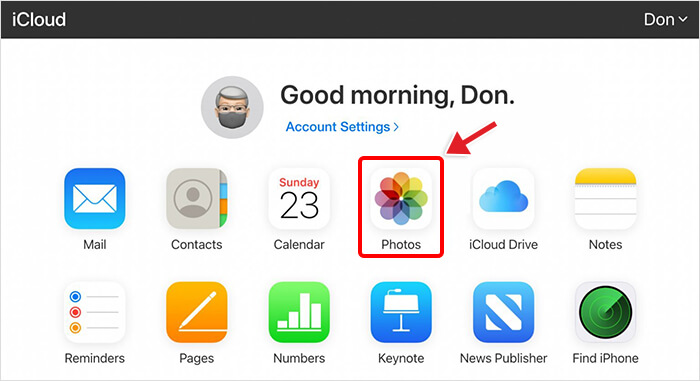
- Go to Recently Deleted Album, select the photos you wish to restore, and click Recover.
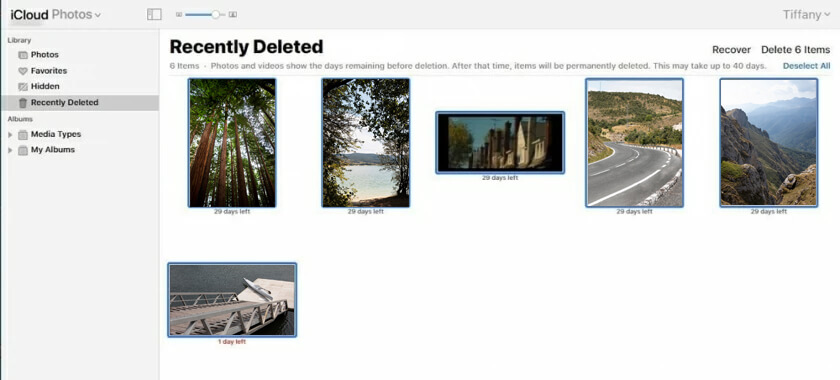
3. Recover Photos on iPhone using iTunes
Many iPhone users use iTunes backup to recover their deleted photos and videos. This Apple’s proprietary tool syncs your iPhone files to your PC or Mac. Follow the steps to recover deleted photos from iTunes backup:
- Connect your iPhone to your Mac system with macOS Mojave or an earlier version.
- Click on the iPhone icon at the upper-left corner of your iTunes window.
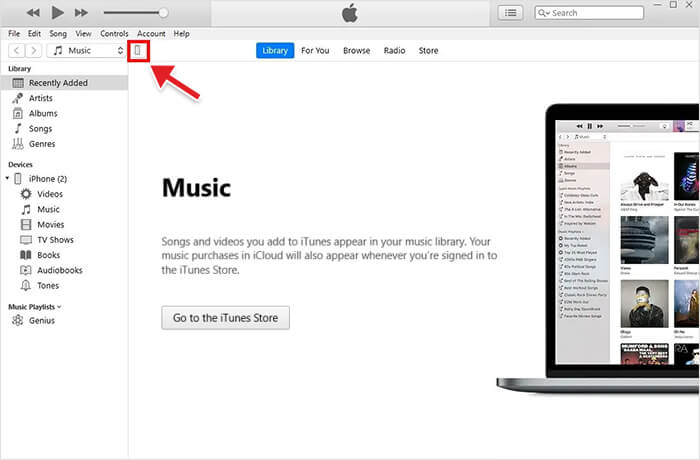
- Click the Summary tab in the left pane.
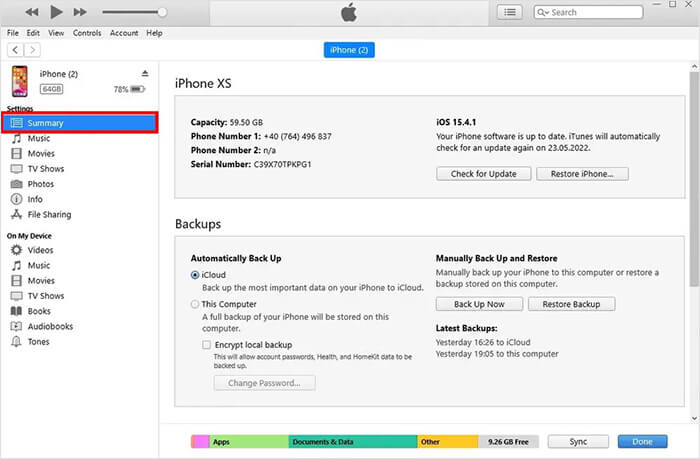
- Now in the Backups section, click on Restore Backup.

- Select the backup you want your phone to use.
Note - macOS Mojave is the last version of Apple’s OS to ship with iTunes. In macOS Catalina and newer version, iTunes is split into different apps: Podcasts, Books, TV, and Music. Moreover, Finder is used to manage and sync content on your iPhone, iPad, and iPod touch.
- Once the restoration process is complete, check the Photos app to see if the deleted photos were recovered. If not, try repeating the process and return to the most recent backup or choose an older backup.
4. Recover Deleted Pictures on iPhone using Finder
To restore the pictures on iPhone using Finder in macOS Catalina 10.15 or above, follow these steps:
- Open Finder on your Mac with macOS Catalina 10.15 or above.
- Connect your iPhone to your Mac system.
- Select your iPhone from the location lists on the left.
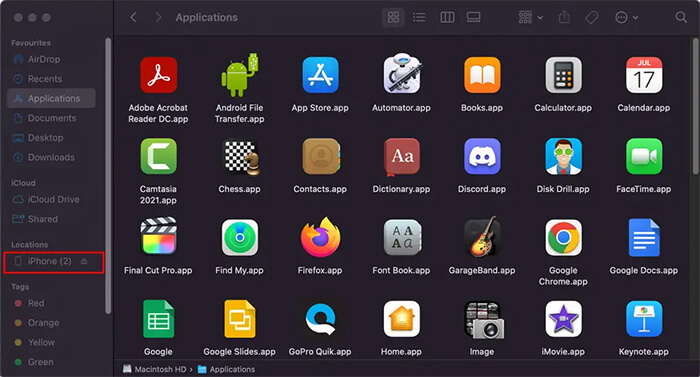
- Navigate to the General tab and click Restore Backup.
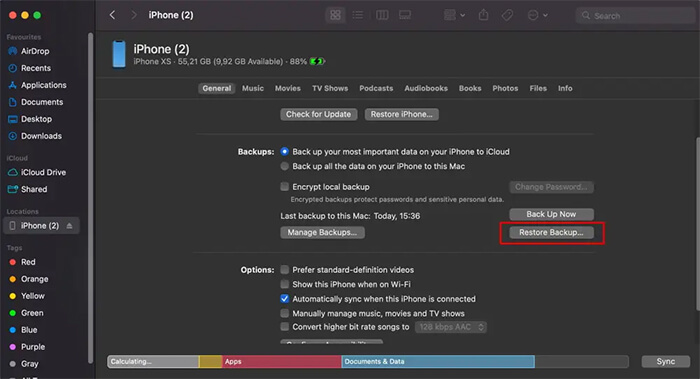
- Select the backup date you like to use for restoring.
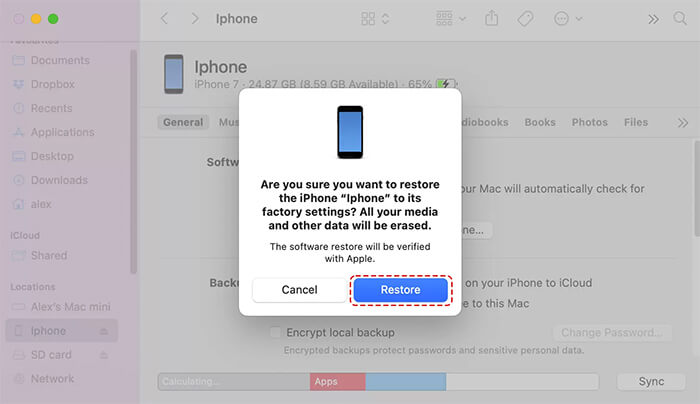
- Click the Restore button to confirm.
How to Recover Pictures on iPhone without Backup?
What to do if there is no iPhone backup or you cannot restore pictures using iCloud or iTunes? Use iPhone data recovery software to restore lost iPhone pictures.
Stellar Data Recovery for iPhone can find and restore deleted/lost pictures, videos, chat messages, audio, contacts, etc., from your iPhone/iPad/iPod touch. This software is easy to use when restoring deleted photos, and you can operate it even if you don’t have technical knowledge. Follow the steps to discover how to use software to recover deleted photos:
- Connect your iPhone to your computer.
- Download Stellar Data Recovery for iPhone on your PC or Mac.
- Select Recover from iPhone on the main screen of the software.
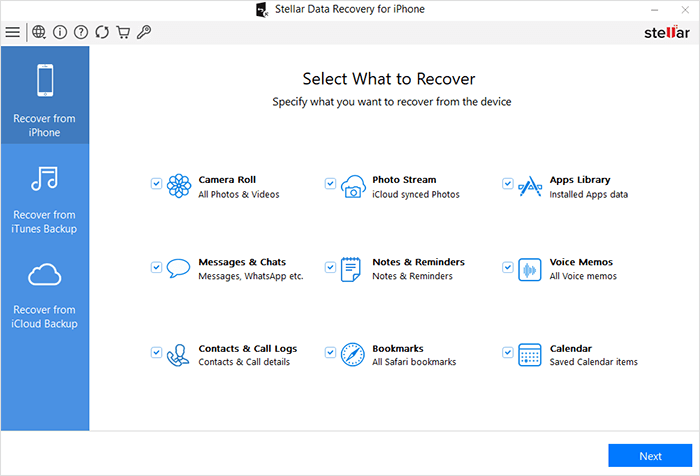
- Select the data type and click Next. The scanning process will start.
- Once the scanning is completed, preview the data. Select the recovered data you want to restore and click Save.
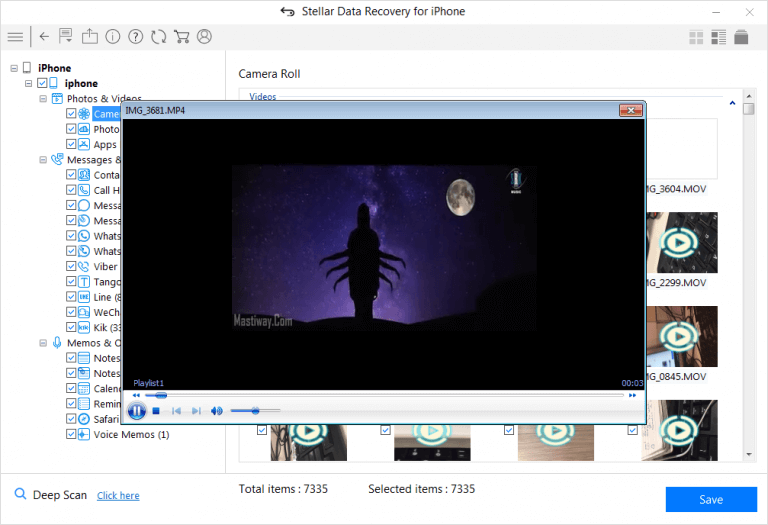
- Choose the destination to save the recovered data.
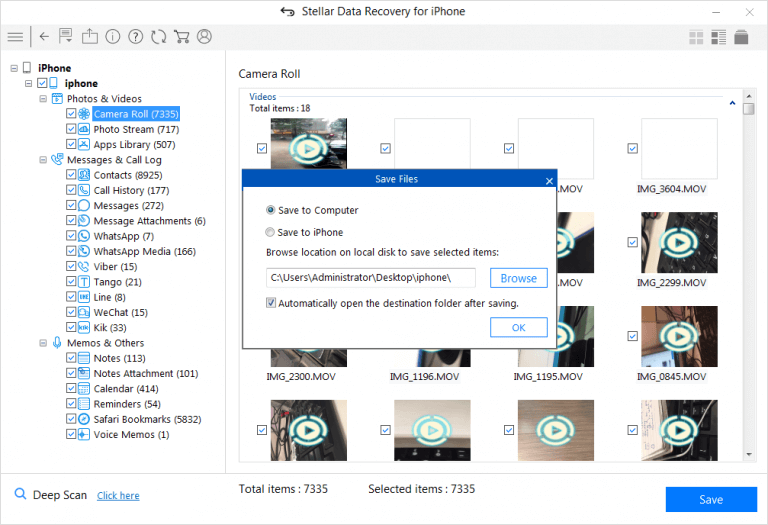
Conclusion
The data loss issues in Apple can be resolved easily through multiple backup solutions — iTunes, iCloud, and iCloud.com. However, these native backup recovery solutions fall short when you need to recover specific data, though you can easily recover deleted photos in your iPhone from these backup options. However, you will also end up replacing every existing data on your device!
Stellar Data Recovery for iPhone fills this gap quite efficiently. It recovers your deleted photos in water damage, jailbreak, factory reset, Black Screen of Death, etc. In addition, this software has an exceptionally high data recovery success rate, making it an essential utility for iPhone users.
How to Recover Deleted Notes from iPhone?
Summary: Lost Notes from iPhone after iOS upgrade, deletion, factory reset, etc.? This post shares 5 best ways to restore lost Notes on iPhone. Also learn how Stellar Data Recovery for iPhone quickly recovers only the missing Notes from your iPhone.
When Matt opened his iPhone 14 Notes after iOS 16.4 upgrade, he found many of his old Notes had disappeared. He was repenting about the upgrade and now looking for ways to get back his Notes on his iPhone.
Notes are important for those who make optimum use of this app. However, if you have also lost them for some reason, this post shares how to restore the lost Notes on your iPhone.
Often underrated, iPhone Notes app lets you do much more than you can think of — scribbling thoughts, ideas, checklists, sketching, adding photos, and videos, attaching location links from Maps, etc.
However, Notes may disappear after an iOS update, jailbreak, factory reset, accidental deletion, etc.
How to Recover Notes on iPhone?
Usually, Notes can be recovered from iCloud, iTunes, or your recently deleted Notes App folder.
But, if in a situation when you have deleted Notes and also don’t have a backup in iCloud, an iPhone recovery software is the way to go.
Top 5 methods that can recover lost Notes from iPhone
- Recover iPhone Notes & Attachments without backup
- Restore Notes from iCloud backup
- Restore from iTunes backup
- Recover Recently Deleted folder
- Restore Notes from e-mail account on iPhone
1. Recover iPhone Notes & Attachments without Backup
There is a plethora of iPhone recovery software. Carefully pick that supports Notes and attachments recovery. Most importantly, the iPhone recovery software should be 100% secure to download and free from viruses.
Advanced tools such as Stellar Data Recovery for iPhone can recover even permanently deleted Notes and their attachments. It is fast, easy to use, and supports the latest iOS and iPhone versions.
Stellar Data Recovery for iPhone restores in situations like,
- In the absence of iCloud backup
- Factory Reset of iPhone
- Unable to retrieve Notes from iCloud/ iTunes
- iPhone is damaged or stolen
- and others
The software lets you recover deleted Notes from iPhone , iPad, iCloud, and iTunes. It thoroughly scans the iOS device and backup to restore every bit of lost data. If you don’t find the required Notes after running the initial quick scan, it offers a second-level Deep Scan for a more comprehensive search.
Unlike Apple backups — iCloud and iTunes, you can select only those Notes and their attachments that you need. Thus, the software protects you from unnecessary data recovery.
You can view the lost and deleted Notes of iPhone in the demo version of the software.
Step-by-step: Recover deleted/ lost Notes and Attachments on iPhone
- Download Stellar Data Recovery for iPhone on your Mac/PC
- Connect your iPhone to your computer and launch the software
- Choose “Recover from iPhone”, select “Notes & Reminders” and click “Next”
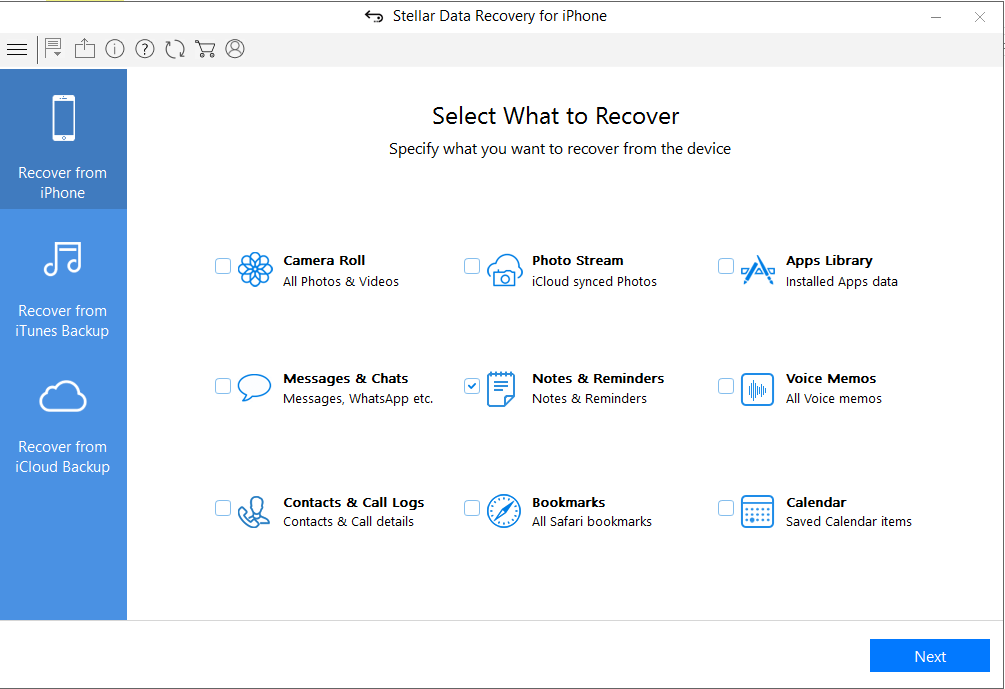
- Select your device and click “Scan.”
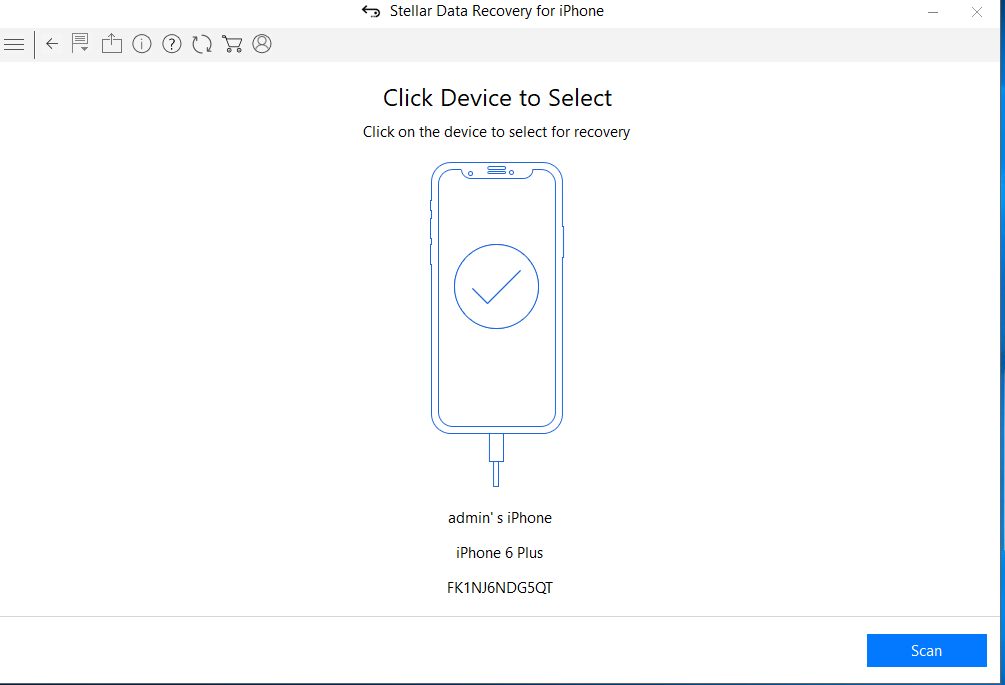
- After scanning, select Notes on your left pane to preview in the right pane before saving.
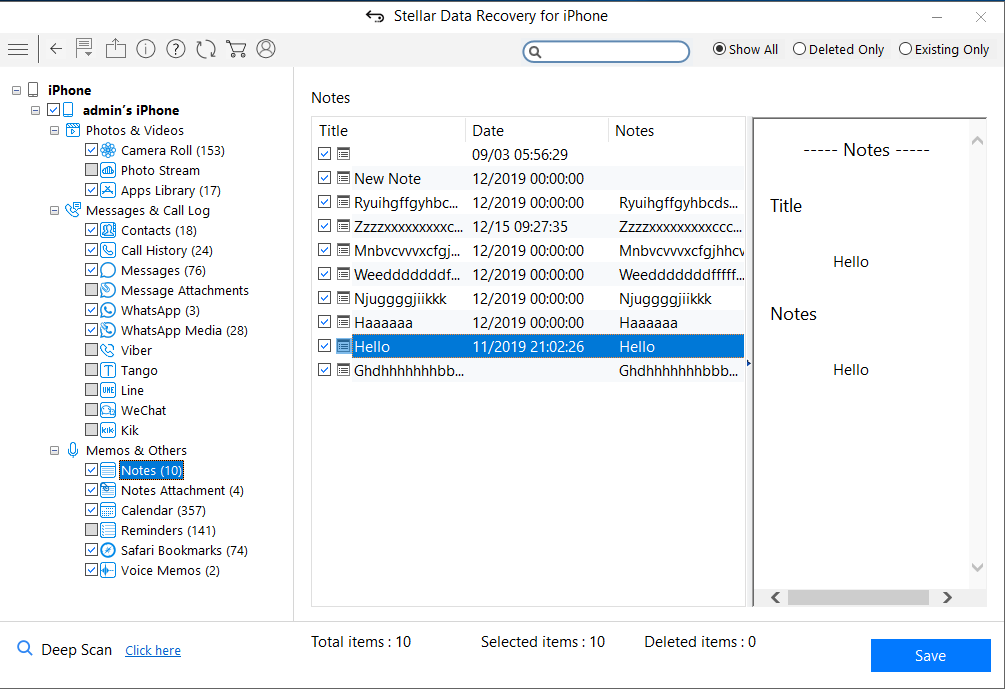
- Click on Save and browse the desired location to save the recovered notes.
Recover Notes from Apple Backups
iCloud and iTunes backup storage protect against data loss. If your Notes are backed up in any of the two, recover the files from there.
Just log in through your Apple ID and restore Notes from backup.
However, one of the major drawbacks of this method is that it will remove and replace all your existing iPhone data, including Camera Roll, apps, messages, music, etc.
2. How to recover iPhone Notes from iCloud backup
- Go to Settings > General > Reset> Erase all Contents and Settings
- On Apps & Data screen, tap Restore from iCloud Backup
- Sign in to your iCloud account
- Choose the last backup and Restore
3. How to restore Notes from iTunes
- Connect iPhone to PC/Mac
- Launch iTunes
- Select your iPhone under the Device list and choose the recent backup entry date
- Click Restore Backup
4. Recover iPhone Notes from ‘Recently Deleted.’
Once you delete Notes, they remain in the recently deleted folder on your iPhone for 30 days. After that, Notes are permanently deleted from the device.
Steps to restore from ‘Recently Deleted.’
- In the Notes app, tap Recently Deleted.
- Select the notes you want to restore
- Click Recover in the toolbar. The note moves to the Notes folder
5. Restore Notes from an e-mail account on iPhone
When you delete a Note from your iPhone, it remains in your e-mail account of your iPhone. So, for example, suppose you use Gmail on your iPhone, and all your Notes are saved to the e-mail address.
Steps to restore Notes from e-mail on iPhone
- Go to Setting > Accounts & Passwords
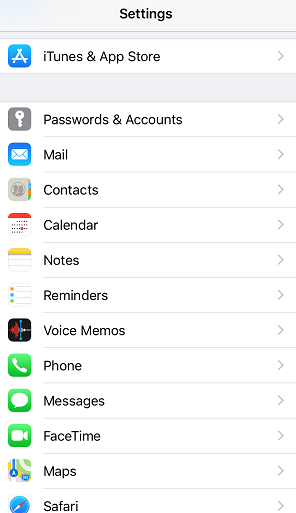
- Click on each email account (Gmail, Yahoo, AOL, etc.) one by one
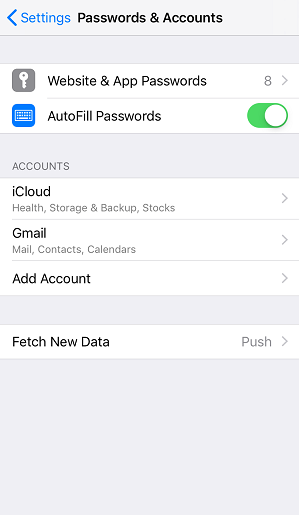
- Turn on Notes for each account
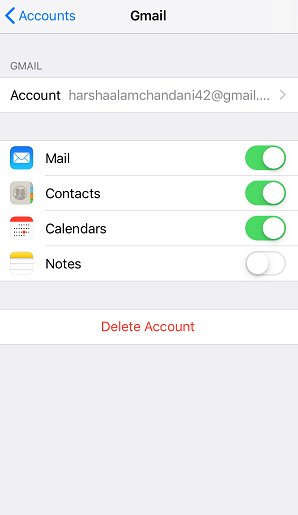
- Open the Notes app to see if they are back
Byte: Do you know the email accounts on your iPhone can store Contacts, Calendars, and Notes, apart from sending e-mails.
Wrapping Up
Notes are your best companion; you don’t want to part with them. Recover all or specific Notes with the help of iPhone notes recovery software.
However, you can also try to restore deleted Notes from an iCloud, e-mail accounts,s or recently deleted folders on your iPhone. However, Stellar iPhone Recovery software is the best solution for permanently deleted Notes in case of the absence of backup.
Why Stellar Data Recovery for iPhone takes time in scanning my iPhone?
Stellar Data Recovery for iPhone thoroughly scans your iOS device, computer, and iCloud to retrieve every bit of data. However, the scanning time of the software depends upon the following:
- The amount of data in your iOS device: Greater the amount of data on your iPhone more time it will take to scan.
- The size of RAM on your iPhone: Greater the RAM more will be the scanning time. For instance, the software will take more time to thoroughly scan an iPhone 12 with 6GB RAM compared to iPhone 11 that has 4GB RAM.
- RAM of your computer: The recommended system requirement of Stellar Data Recovery for iPhone is 8GB. Although it can scan and recover from 4GB RAM computer, but you may experience slow speed.
iPhone® Data Recovery Software to Recover Lost iOS® Data
Recover lost or deleted data from iPhone®, iPad®, iPod® touch, and iTunes® and iCloud® backup files with our advanced iPhone® recovery software.
- Recovers Deleted Photos, Videos, Texts, Contacts, etc.
- Compatible with iPhone® Series 15/14/13/12/11/X and below.
- Supports the latest iOS® 17, 16, 15, 14, 13, 12, and below.
STELLAR DATA RECOVERY FOR IPHONE®
All-in-one iPhone® and iPad® Data Recovery Software
Stellar Data Recovery for iPhone® is the best tool to recover data (photos, audio, videos, etc.) lost from iOS® devices due to accidental deletion, system crash, forgotten password, device damage, factory reset, failed iOS® update, and more.

Free download allows you to scan & preview files from iPhone, iCloud and iTunes.
Powerful Comprehensive Solution
More Awesome Features
![]()
Complete iOS® Data Recovery Software
Stellar Data Recovery for iPhone® is a complete iOS® data recovery software that facilitates the recovery of lost and deleted data from iPhone®, iPad®, iTunes®, and iCloud®. The iPhone recovery software works in diverse data loss scenarios and recovers all types of iPhone® data, including WhatsApp, WeChat, Kik messages, Notes, Contacts, Photos, and Videos. You can also restore data from encrypted iTunes® backup files. Further, the user-friendly interface ensures quick and easy iPhone® data recovery.
![]()
Restore from iCloud® Backup
In case any file is deleted from iPhone®, use the software to recover it from iCloud®. You can restore iPhone® from backup, but the advanced software lets you select and restore only the desired files lost from iCloud®. The iOS® recovery software executes recovery in the least possible time and takes care of every bit of information stored in your iCloud® backup files.
![]()
Access Encrypted iTunes® Backup Files
The iOS® recovery software restores iPhone® from iTunes® backup. It is powered by a recovery program that allows accessing data stored in encrypted iTunes® backup files. This feature makes the iPhone®/ iPad® recovery application more powerful than ever. In addition, one can execute the entire recovery process without any technical expertise.
![]()
Recovers Deleted iPhone® Photos & Videos
Loss of photos and videos due to accidental deletion, factory reset, failed iOS® update, and other common reasons. Stellar Data Recovery for iPhone® recovers deleted videos and photos on iPhone®, iPad®, iCloud®, and iTunes®. In addition, the software lets you select and save the desired photos and videos of Camera Roll, Photo Stream, WhatsApp, Kik, Viber, Tango, and other apps.
OTHER FEATURES
Add More Power
![]()
Retrieve Deleted Text Messages on iPhone®
Losing important text messages or attachments from your iPhone® can be a huge loss. Stellar Data Recovery for iPhone® performs enhanced scanning to recover deleted iMessages, text messages, and attachments from your iPhone®, iPad®, iTunes®, and iCloud® backup.
![]()
Recovers Deleted iPhone® Contacts
While transferring or deleting unwanted contacts in bulk, important contacts might get deleted from your iPhone®. Stellar iPhone® recovery software retrieves such lost contacts on iPhone®, iTunes®, or iCloud® backup and lets you restore contacts in VCF, CSV, or HTML formats. The software also saves various attributes associated with the contacts in HTML format. Learn More
![]()
Recovers Deleted Voice Memos on iPhone®
Voice Memo can be lost due to deletion, app crash, iOS® update, water-damaged iPhone®, etc. Stellar Data Recovery for iPhone® recovers missing or deleted Voice Memos from iPhone®, iTunes®, and iCloud® backup in any situation. The software is easy-to-use, fast, and lets you select and save only those voice memos recordings you wish to keep.
![]()
Recovers iPhone® Call History
Call logs may get deleted due to phone restoration, accidental deletion, or other reasons. Stellar iPhone® data recovery software helps you get back the call log of your iPhone® that has been either lost or deleted. It recovers deleted call logs on iPhone® and displays them as per the category.
![]()
Recovers Deleted Notes on iPhone®
The software recovers lost or accidentally deleted Notes on iPhone®, iTunes®, or iCloud® backup files. It can also retrieve large-sized iOS® Notes and inserted photos deleted from your iPhone®. The iPhone® recovery software runs an algorithm to scan the device for deleted ‘Notes’ and attachments and lists them in the preview pane. So no matter how large the Notes are, this software can easily recover them.
![]()
Recovers deleted Safari Bookmarks
Bookmarking websites on a web browser is common as it helps in quick and easy access while revisiting the website. You may have bookmarked several websites on your Safari browser, the default browser of your iPhone® and iPad®. But, there can be situations when you might lose them suddenly. With this software, you can easily restore Safari bookmarks from iCloud®, iTunes®, iPhone®, or iPad®.
![]()
Restores Data in Diverse Loss Scenarios
The software provides data recovery from iPhone® in common loss scenarios, such as accidental deletion, data loss after iPhone® update, broken/lost/stolen / water damaged iPhone®, Jailbreak, iPhone® stuck in recovery mode/ Apple logo screen/factory reset loop, virus attack, Black Screen of Death, etc. Using this advanced software, you can recover photos, videos, contacts, messages, and other data from iPhone® without backup.
![]()
Deep Scan for up to 100% Data Recovery
The Deep Scan feature searches for lost files based on the file signature. It does a comprehensive scan of the iOS® device and iTunes® backup to recover every bit of lost or deleted data. In case your desired file is not included in the list of files detected after running quick scan, you can opt for Deep Scan restore iPhone® from backup or the device.
![]()
Permanently Erases iPhone® Data
The multi-purpose advanced Toolkit version of the software erases all content and settings, contacts, photos, videos, and other system data from all kinds of iOS® devices. It securely clears data on iPhone® and iPad®, making it unrecoverable by any data recovery software. Thus, the software ensures that your data remains safe and private. Learn More
![]()
Erases Third-Party Apps data on iPhone®
Stellar Toolkit for iPhone® efficiently wipes all third-party apps data, Photos, Videos, Contacts, Call Logs, Text messages, Photo Stream, Voice Memos, Camera Roll, Notes & Reminders, Calendar, FaceTime calls, Safari Bookmarks, Siri, WhatsApp, WeChat, Line, Viber, Tango, and Kik messages & attachments. The advanced software also clears system data or ‘other storage’ on iPhone® that mostly stores apps data and cache files. Learn More
![]()
Repair iOS® issues on iPhone® & iPad®
The Toolkit version of Stellar Data Recovery for iPhone® offers an advanced feature that repairs iPhone® and iPad® that are not working smoothly or are inaccessible due to iOS® issues. The software repairs iOS® system and fixes black screen, iOS® crash, iPhone® stuck at Apple® logo/reboot loop, iTunes® errors, white screen of death, and more. The iPhone® recovery software performs iOS® system recovery without deleting the existing data on the device
![]()
Remove Apple® ID from iPhone®
For all those users, who cannot access iPhone® data as they forgot the Apple® ID password, Stellar Toolkit for iPhone® brings ‘Remove Apple® ID’ module. Users can delete the configured Apple® ID on their iPhone® without the password. They can create a new Apple® account and reset Apple® ID password to reuse their iOS® device. The feature is available for all variants of iPads® as well. Learn More
Software Walkthrough
Screenshots & Video
PRICING
Choose The Best Plan
Standard
Recovers Deleted Files from iPhone®, iPad®, iCloud®, and iTunes®. Compatible with all iOS® devices for your convenience and usage.
- iPhone® Data Recovery
- 1 Year License validity
- 5 iPhone® Supported
- Unlimited Recovery
Best Seller
Toolkit
In addition to iOS® data recovery, this version is inclusive of iPhone® Data Erasure, iOS® System Repair, and Removes Apple® ID.
Includes all features of Standard
- iPhone® Data Eraser
- Supports iOS® Repair
- Removes configured Apple® ID
Toolkit Plus
The All-in-one iPhone® solution supports multiple iOS® devices - iPhone®, iPad® & iPod® to Recover, Erase, iOS® Repair, and Remove Apple® ID.
Includes all features of Toolkit
- iPhone® Data Eraser
- Supports iOS® Repair
- Removes configured Apple® ID
- 50 iPhone® Supported
Technical Specifications
Stellar Data Recovery for iPhone
| Version: | 7.3.0.0 |
| License: | Single System |
| Edition: | Standard, Toolkit |
| Language Supported: | English, Deutsch, Français, Italiano, Español |
| Release Date: | December, 2023 |
| Processor: | Intel compatible (x64-based processor) |
| Memory: | 4 GB minimum (8 GB recommended) |
| Hard Disk: | 250 MB for installation files |
| Operating System: (64 Bit only) | Windows 11, 10, 8.1, 8 & 7 |

All Time Best iPhone® Data Recovery Experience
- Unlimited Recovery of Data from iOS® Devices, iTunes®, iCloud®
- Trusted by Millions of Users
- Awarded by Top Tech Worldwide
- 100% Safe & Secure to Use
Free download allows you to scan & preview files from iPhone, iCloud and iTunes.
- Title: How to Recover deleted pictures on iPhone 15 Pro Max? 5 Best Solutions | Stellar
- Author: Nova
- Created at : 2024-08-20 20:03:18
- Updated at : 2024-08-21 20:03:18
- Link: https://blog-min.techidaily.com/how-to-recover-deleted-pictures-on-iphone-15-pro-max-5-best-solutions-stellar-by-stellar-data-recovery-ios-iphone-data-recovery/
- License: This work is licensed under CC BY-NC-SA 4.0.






