
How to Recover deleted pictures on iPhone XS? 5 Best Solutions | Stellar

How to Recover deleted pictures on iPhone? 5 Best Solutions
For many iPhone users, photos are the most important data stored on their device – so losing those photos can be a disaster.
However, even if you accidentally deleted some or all of your pictures on iPhone, you can get them back.
We’ll discuss how to recover deleted photos on your iPhone with or without backup.
How to Recover Deleted Pictures on iPhone?
There are five best solutions to recover deleted pictures on iPhone. Use the solution that fits your needs and helps you recover your lost pictures.
1. Recover Deleted Pictures on iPhone from Recently Deleted Albums
Pictures taken with the iPhone Camera application are saved by default in the Photos application. If a photo or video is deleted, it’s moved to the Recently Deleted folder in the Photos app. This folder is the same as your computer’s Recycle Bin and retains the deleted photos for 30 days. Once this period expires, your photos are permanently deleted from this folder. Perform these steps if you want to recover recently deleted photos on your iPhone:
- Open the Photos app.
- Tap on Albums at the bottom.
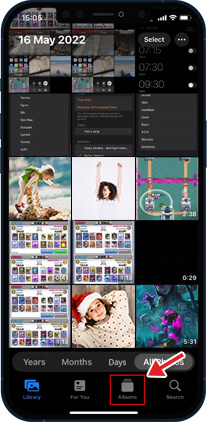
- Scroll down to find the Recently Deleted folder.
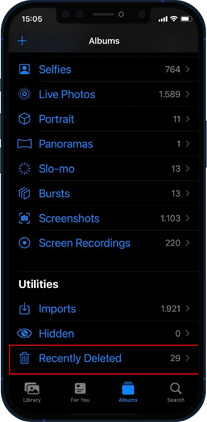
- Tap on the Select option at the top-right corner of the screen.
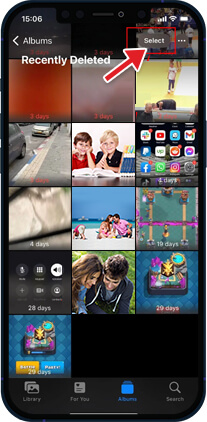
- Select the deleted photos you want to recover on your iPhone.
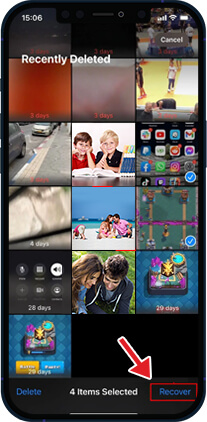
- Now, tap Recover, and the pictures will be returned to their original iPhone albums.
Note – If you want to restore all the deleted photos from your Recently Deleted folder, tap on the Recover All button.
How to Recover Deleted Pictures on iPhone From a Backup?
If your photos are not in the Recently Deleted folder, you might get them back by restoring your iPhone from a previous backup. There are three ways to restore deleted photos on iPhone – iCloud website, iTunes backup, or Finder.
When recovering photos from your iPhone from backup, pay attention to the date of creation of your backups. Use the most recent backup but don’t delete all older backups. It’s always good to have multiple backups if something goes wrong.
2. Recover Photos on iPhone using iCloud via the iCloud website
Apple’s iCloud Backup helps you recover deleted photos from your iPhone to your system. For iCloud to automatically back up all your pictures and videos, you must first set up and enable iCloud Photos on your device. Here’s how to enable iCloud Photos to Backup all your photos:
- Open the Settings app on your iPhone.
- Tap iCloud and then go to Photos.
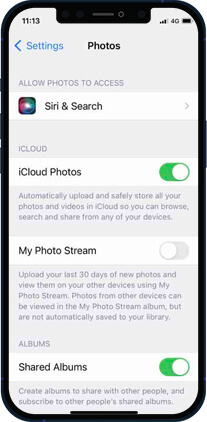
- Toggle on iCloud Photos to enable it.
To restore photos from iCloud, follow these steps:
- Go to the iCloud Website and log in with your Apple credentials.

- Once logged in, select ‘Photos’ from the app list.
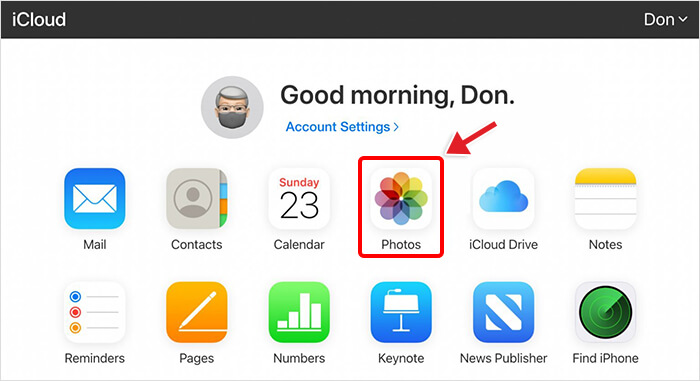
- Go to Recently Deleted Album, select the photos you wish to restore, and click Recover.
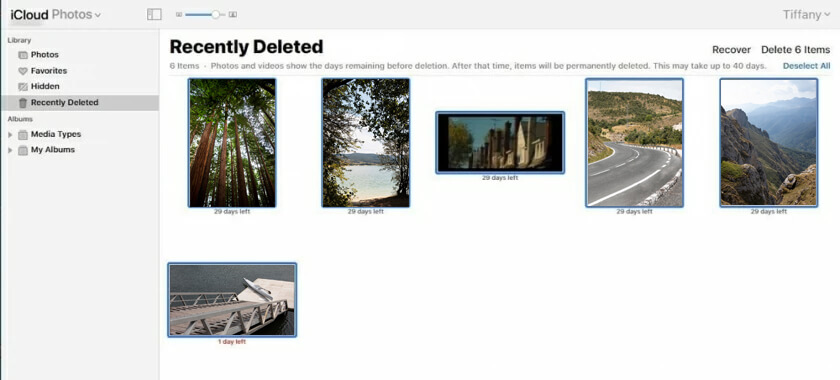
3. Recover Photos on iPhone using iTunes
Many iPhone users use iTunes backup to recover their deleted photos and videos. This Apple’s proprietary tool syncs your iPhone files to your PC or Mac. Follow the steps to recover deleted photos from iTunes backup:
- Connect your iPhone to your Mac system with macOS Mojave or an earlier version.
- Click on the iPhone icon at the upper-left corner of your iTunes window.
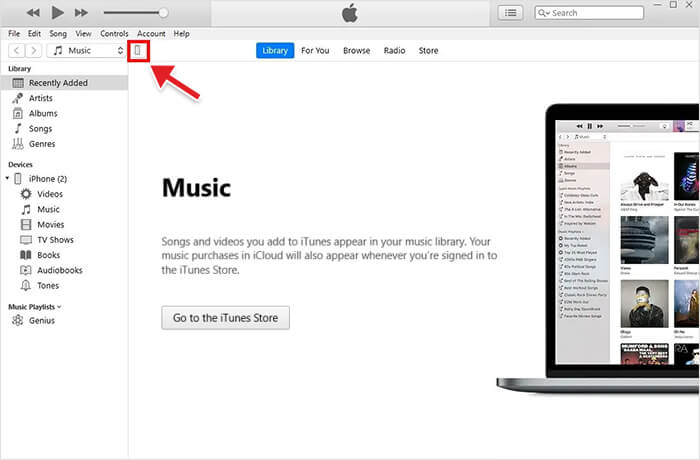
- Click the Summary tab in the left pane.
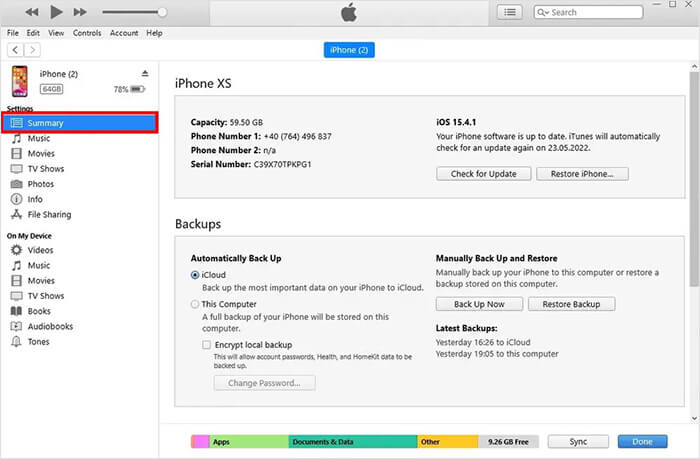
- Now in the Backups section, click on Restore Backup.

- Select the backup you want your phone to use.
Note - macOS Mojave is the last version of Apple’s OS to ship with iTunes. In macOS Catalina and newer version, iTunes is split into different apps: Podcasts, Books, TV, and Music. Moreover, Finder is used to manage and sync content on your iPhone, iPad, and iPod touch.
- Once the restoration process is complete, check the Photos app to see if the deleted photos were recovered. If not, try repeating the process and return to the most recent backup or choose an older backup.
4. Recover Deleted Pictures on iPhone using Finder
To restore the pictures on iPhone using Finder in macOS Catalina 10.15 or above, follow these steps:
- Open Finder on your Mac with macOS Catalina 10.15 or above.
- Connect your iPhone to your Mac system.
- Select your iPhone from the location lists on the left.
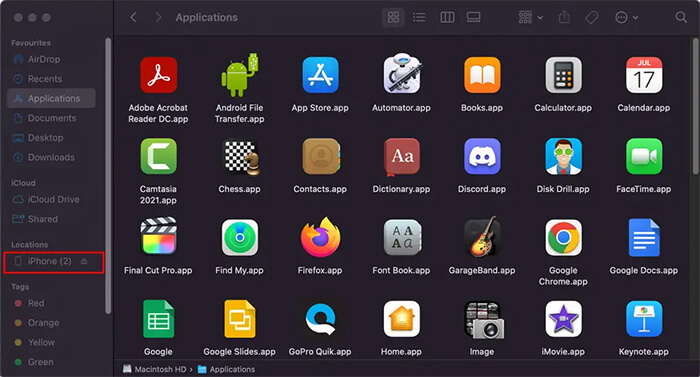
- Navigate to the General tab and click Restore Backup.
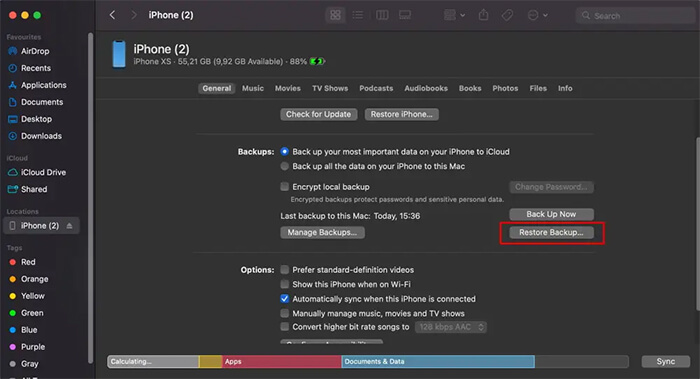
- Select the backup date you like to use for restoring.
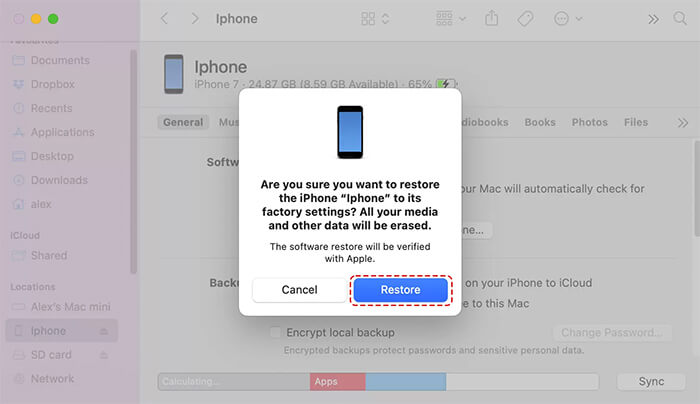
- Click the Restore button to confirm.
How to Recover Pictures on iPhone without Backup?
What to do if there is no iPhone backup or you cannot restore pictures using iCloud or iTunes? Use iPhone data recovery software to restore lost iPhone pictures.
Stellar Data Recovery for iPhone can find and restore deleted/lost pictures, videos, chat messages, audio, contacts, etc., from your iPhone/iPad/iPod touch. This software is easy to use when restoring deleted photos, and you can operate it even if you don’t have technical knowledge. Follow the steps to discover how to use software to recover deleted photos:
- Connect your iPhone to your computer.
- Download Stellar Data Recovery for iPhone on your PC or Mac.
- Select Recover from iPhone on the main screen of the software.
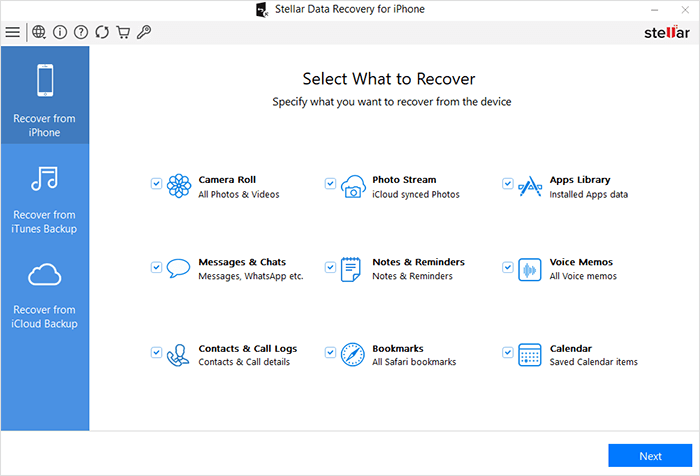
- Select the data type and click Next. The scanning process will start.
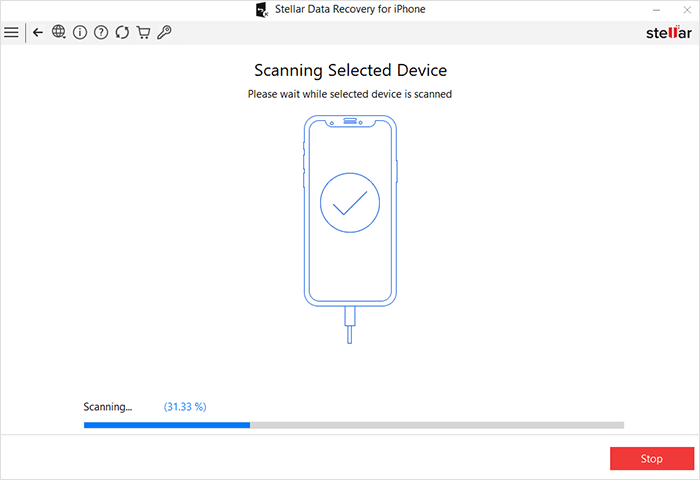
- Once the scanning is completed, preview the data. Select the recovered data you want to restore and click Save.
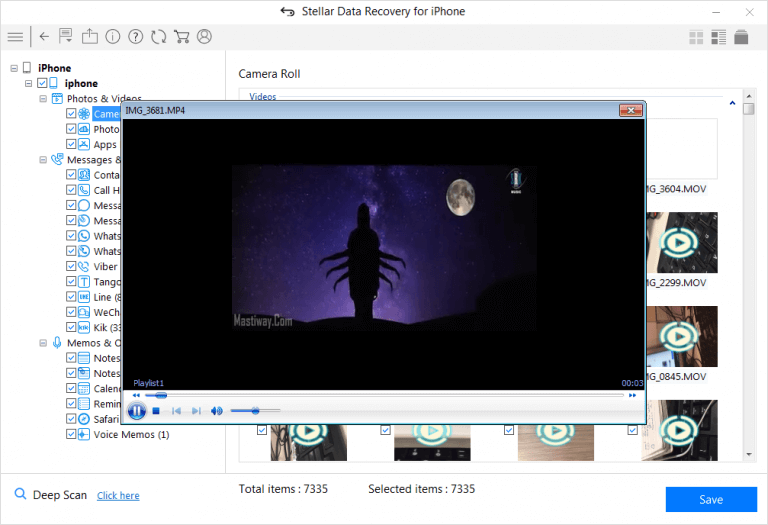
- Choose the destination to save the recovered data.
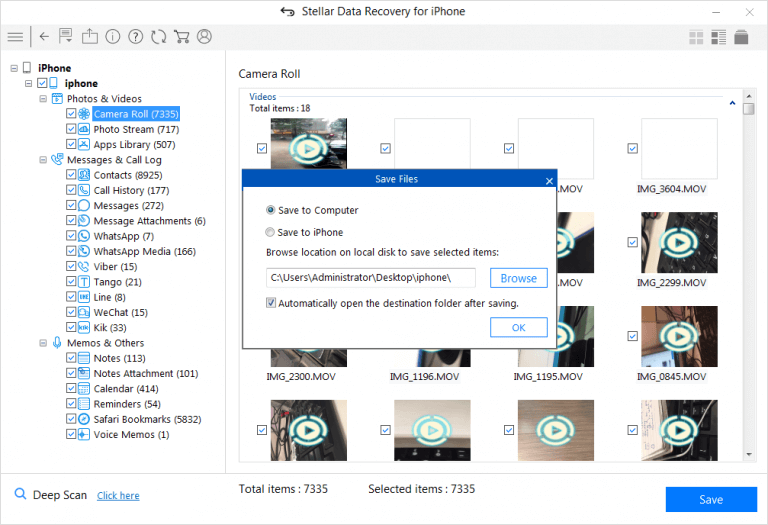
The data loss issues in Apple can be resolved easily through multiple backup solutions — iTunes, iCloud, and iCloud.com. However, these native backup recovery solutions fall short when you need to recover specific data, though you can easily recover deleted photos in your iPhone from these backup options. However, you will also end up replacing every existing data on your device!
Stellar Data Recovery for iPhone fills this gap quite efficiently. It recovers your deleted photos in water damage, jailbreak, factory reset, Black Screen of Death, etc. In addition, this software has an exceptionally high data recovery success rate, making it an essential utility for iPhone users.
Best 10 iMessage Recovery Software
Summary: Digital data may sometimes seem a nuisance, and due to essential data may be deleted with unwanted trash. However, if you have also deleted your important messages with all the trash various companies spam you with, you have the option to recover your messages. We are covering the best 10 iMessage Recovery Software to let you make your choice and stay stress-free.
Messages have been an integral part of our personal and professional lives. Losing important messages can be a nightmare. Since most Apple systems work seamlessly with cloud backups, there’s not much to worry about if the backup exists. The heavens fall flat, though, when there’s no backup.
Fret not, as we have a list of top iMessage recovery software to help you get the messages back. We’ve walked the hard yard to make a list and take notes of all the available software. Then, we tested each and listed only the best 10 iMessage Recovery Software for your perusal.
What are iMessages?
iMessage is Apple’s proprietary messaging service. iMessages are a secure form of text, photo, and video messaging across Apple devices. They can only be sent from and received by an Apple device, like an iPhone, iPad, or a Mac.
Top iMessage Recovery Software
1. Stellar Data Recovery for iPhone
Stellar is a known name across the data recovery world, with top-of-the-line products and services. Stellar has been the industry leader for the past 25 years, with awards and accolades to go along with it. When they launched their iPhone Data Recovery Software, they packed years of expertise, experience, and technological advancement in that software. The software is dedicated to simplifying the lives of iPhone users by offering data recovery in every possible way. Among the many options for recovery, Stellar Data Recovery for iPhone software also recovers iMessages easily.

The top Features of Stellar Data Recovery for iPhone:
- Apart from the iMessages, it also recovers photos, videos, contacts, call logs, text messages, photo streams, voice memos, camera roll, app data, and so on. It is a single solution for all iPhone users.
- It also recovers your messages, including attachments, from messaging apps like WhatsApp, WeChat, and Tango.
- The preview feature lets you pick the data you want to recover and discard the unwanted data.
- It also allows for recovering desired data from iCloud and iTunes while not affecting the current iPhone data.
The best iPhone Message Recovery software, and more, are available for both Windows and Mac. It supports iOS 15 and all the versions below. In addition, it is compatible with all the iPhone series, including the iPhone 14 series.
Steps to Recover iMessages using Stellar Data Recovery for iPhone

- Download and install Stellar Data Recovery for iPhone to your computer. It is available for both Windows and Mac users.
- Use your data cable to connect your Apple device to your computer.
- Run Stellar Data Recovery for iPhone.
- Select the ‘Recover from iPhone’ option on the main screen.
.png)
- Select the data type you want to recover.
- Click ‘Next’ to begin the scanning process.
- Preview the data available to recover.
- Select the required data and click ‘Save’ to start recovering the data.
- You can also recover from iTunes or iCloud backup and follow the same steps.
2. Dr. Fone for iOS
Dr. Fone for iOS comes from the house of Wondershare, which supports a wide array of data recovery on iOS. In addition, it has a preview feature to sneak a peek at any deleted messages before recovering them. Dr. Fone has an excellent scanning procedure that is also uncomplicated.
The top Features of Dr. Fone for iOS:
- Fast Data Recovery
- Compatible with all the iPhones
- Recover from iTunes, iCloud, as well as iPhone
3. Primo iPhone Data Recovery
It is also a wonderful iPhone messages recovery application that provides assured results. It enables one to recover any deleted message regardless of the circumstance. For example, it can result from water damage, forgotten passwords, update failures, etc. Primo iPhone Data Recovery uses three settings of recuperation to guarantee a greater success rate as an iMessage recovery software. The problem with Primo is that it works only with iPhone 7 and earlier versions.
The top features of Primo iPhone Data Recovery:
- Recover any of the top 25 file types from any iPhone.
- Three recovery settings, from simple to deep recovery.
4. PhoneRescue for iOS
PhoneRescue is also among the best iMessage recovery software that has helped many users recover their lost data on iPhone devices. In addition, it features easier operating steps that don’t require the user to be tech-savvy, as even casual users can follow the steps, making it a choice application for the users.
The top features of PhoneRescue for iOS:
- Recovers iMessages safely, and no other person can access your data.
- It can help you restore deleted messages/iMessage to your iPhone’s messaging application directly.
- You can preview and then choose the message before restoring them.
- No backup is needed to recover 31 file types with ease.
5. ApowerRescue
ApowerRescue is a high-grade iMessages recovery software for iPhone users. It allows one to recover missing messages easily. ApowerRescue provides extensive device scanning for iPhones, iCloud backup, and iTunes backup to help one recover any erased data. It can recover lost information even if your gadget isn’t easily accessible, is stuck on the Apple Logo, or has a white or black screen. ApowerRescue supports up to iPhone XS Max and iPad Pro models.
The top features of ApowerRescue are:
- Recovers iMessages safely, and no other person can access your data.
- It can help you restore deleted messages/iMessage to your iPhone’s messaging application directly.
- You can preview and then choose the message before restoring them.
- No backup is needed to recover 31 file types with ease.
6. 7thShare iPhone Data Recovery
The 7thShare iPhone Data Recovery has been one of the best iMessage recovery software in terms of its ease of use, speed, usage, and efficiency. It recovers lost data in two ways: from iphone as well as from iTunes backup.
The top features of 7thShare iPhone Data Recovery are:
- It recovers deleted messages more quickly.
- The recovery of files is selective.
- No skills are required.
- Clean and user-friendly interface.
7. iMyFone D-Back
iMyFone D-Back is the best software for fast recovery of data from iPhones with only access to the iCloud account. It is good for recovering mistakenly erased files and messages, even in case of a factory reset. iMyFone D-Back is an iPhone Data Recovery software application specially produced for iOS 9 to iOS 15 gadgets. Thus, it came in handy for different use cases like sync issues. It can recover all data files and information supported with various other programs.
The top features of iMyFone D-Back are:
- Powerful recovery through an intelligent integrated algorithm of iMyFone D-Back.
- You can sneak a peek at the content before recovering it.
- It enables selective recovery of data that stays clear of overwriting existing data.
- It has 3 data healing modes.
- It can be used to recover complete information.
8. MobiKin Doctor for iOS
MobiKin Doctor for iOS works great when looking for easy and quick recovery from iOS devices and iTunes backup. The application supports most iPods, iPhones, as well as iPads. Recovering data from the internal storage of your devices, like contacts and iMessages, works like a breeze. This great iMessage recovery software can also recover many other file types, like videos, music, books, attachments, calendar, etc.
The top Features of MobiKin Doctor for iOS are:
- Preview and recover data from iPhone’s internal memory without any backup.
- Pick only the files you want to recover through previews.
- Recover from iPhone easily.
9. Aiseesoft Fonelab
Aiseesoft Fonelab focuses on the ease of recovery, ensuring that technology helps even the ones who don’t understand. A simple, step-by-step process allows you to recover data from one iOS device to another. Among the best iPhone message recovery software, it can recover from iOS, iTunes Backup, or iCloud backup.
The top features of Aiseesoft Fonelab are:
- Data recovery is independent of the method of data loss.
- Export recovered data to other iOS devices.
- Supports both old and new iPhones.
10. Coolmuster iPhone Data Recovery
Coolmuster iPhone Data Recovery is designed to improve the efficiency of data recovery. It recovers accidentally deleted iMessages, while also recovering other file types, like photos, videos, messages, notes, etc.
The top features of Coolmuster iPhone Data Recovery are:
- It allows you to recover deleted messages and contacts without backup.
- In addition, you can preview your iMessages before recovery.
- You can also transfer data to your computer using the software.
Recovering lost data with the best iMessage Recovery Software
Technological advancements have meant that there are several options available for the recovery of data. iMessages can be recovered using any software with or without iTunes/iCloud backup. However, we recommend Stellar due to its stellar record in data recovery. The software needs no introduction, and reviews have consistently pitched Stellar’s Data Recovery solutions to consumers for their ease of use and efficiency.
FAQs
How do I recover all my iMessages?
You can recover all your iMessages by connecting your iPhone to your computer, opening iTunes, and finding your backup. If the backup doesn’t recover all iMessages, you can try one of the best iMessage recovery software, Stellar Data Recovery for iPhone.
Are deleted iMessages gone forever?
Deleted iMessages may seem scary, but they aren’t gone forever. You can always find them in iTunes or iCloud backups. In addition, you can try the top iPhone message recovery software listed above if they’re not there.
Can I recover my data if my iPhone screen turns black?
Yes, you can recover your iPhone data when its screen turns black and is not accessible.
However, the recovery option would depend, if your computer is trusted by the iPhone or not.
If the computer is not trusted, you can recover lost/deleted data from either the iTunes backup or iCloud backup.
Steps, when your computer is trusted by iPhone
• Download and launch the trial* version of Stellar Data Recovery for iPhone on your PC or Mac
• Connect your iPhone to the PC or Mac
• Select Recover from iPhone or Recover from iTunes

• Follow the simple onscreen instructions
Steps, when your computer is NOT trusted by iPhone
• Download and launch the trial* version of Stellar Data Recovery for iPhone on your PC or Mac
Note: You don’t necessarily need to connect your iOS device for recovering deleted data. Connect it only when you want to save the recovered data in iPhone.
• Select Recover from iCloud

• Follow the simple onscreen instructions
*The trial software scans the media and shows preview of all the recoverable files. Once you are able to ascertain the effectiveness, you can save the recoverable files by activating the software.
Stellar Data Recovery for iPhone® Stellar Data Recovery for iPhone® is the best DIY software to recover missing or accidentally deleted Contacts, Messages, Calendar, Photos, Videos, Call History etc directly from iPhone or iPad.
iPhone Data Recovery – An Infographic to Conquer iPhone Data Loss

DID YOU KNOW?
- More than 70% of people choose to upgrade to iOS 16 within a few days of release
- Analysis shows that about 20,000+ users experience data loss due to update failures and other related problems
TOP 5 CAUSES OF DATA LOSS
- iOS Update
- Accidental Deletion of Data
- Jailbreak failure
- iOS Restore
- Hardware or System Malfunction
WHAT ABOUT RECOVERING iOS DATA AFTER DATA LOSS?
iPhone Data Recovery software helps you in such situations. Data exists in the internal memory of your iPhone even after deletion until it is overwritten by new data. Its advanced algorithm and internal underlying technology helps recover all deleted data from your iOS device, be it your iPhone or your iPad.
WHAT YOU CAN RECOVER?
- Recovers Deleted Photos from your iPhone – In just 3 steps you can recover your memorable photos from Camera Roll, Voice Memo, Photo Stream, etc.
- Recovers deleted text messages from your iPhone – It not only recovers your text messages but also recovers your WhatsApp messages along with its attachments
- Recovers deleted contacts from your iPhone – It retrieves your lost or deleted contacts from your iPhone, iTunes, or iCloud backup files
- Recovers Safari Bookmarks – It easily recovers bookmarks from the Safari browser which you may have deleted accidentally
- Recovers deleted data from iCloud backup files – It also recovers and restores data from your damaged iPhone through iCloud backup files
- Recovers deleted data from encrypted iTunes backup files – In case any of your backup files gets accidentally deleted, the software enables you to access the data by removing encryption.
- Title: How to Recover deleted pictures on iPhone XS? 5 Best Solutions | Stellar
- Author: Nova
- Created at : 2024-08-20 20:02:35
- Updated at : 2024-08-21 20:02:35
- Link: https://blog-min.techidaily.com/how-to-recover-deleted-pictures-on-iphone-xs-5-best-solutions-stellar-by-stellar-data-recovery-ios-iphone-data-recovery/
- License: This work is licensed under CC BY-NC-SA 4.0.








