
How to Restore Contacts on iPhone 15 Pro (4 Methods) | Stellar

How to Restore Contacts on iPhone (4 Methods)
Summary: Many of the users have been wondering about the ways to restore deleted contacts. In this post, we shared the best methods to restore deleted contacts from your iPhone series 15, 14, 13, 12, 11, XS, XS Max, XR, X, 8, 7, 6, and 5.
Losing contact names and numbers from the device all of a sudden is not new for iPhone users. Sometimes contact names are missing with only the random numbers visible, or the contact list is altogether empty. Mostly, the incidents occur after updating to a newer version of iOS, a bug in the device, accidental deletion, or else formatting of the iPhone.
You can always restore from iCloud or iTunes backup, but sometimes even those attempts might fail to recover deleted contacts. This can be because of wrong user names, passcodes, or device settings.
In such cases, the best way to restore only the missing contacts is to use iPhone Data Recovery Software by Stellar**.** Read on to know the four solutions to recover deleted contact on iPhone below.
If you have synced your iPhone to iCloud backup, restore missing contact names and numbers with this method.
- Go to your iPhone Settings > iCloud > Contacts (iOS 16 & 15 users follow: Settings > User Name > iCloud)

- Toggle OFF and turn ON Contacts again

- It asks what you would like to do with the previously synced iCloud contacts on your iPhone. Select Delete from My iPhone.
You will get back lost contacts on the iPhone. Those accounts are also displayed in your group lists if you have different Cloud accounts like Gmail linked to your device. You can check and uncheck the group to view or hide, respectively.
This works only when you have backed up your iPhone to iTunes.
- Connect your iPhone to the PC
- Launch iTunes
- Select your device from the Device list and pick the most recent backup entry date of your iPhone from the Summary page

- Click Restore Backup
You can get back the lost or deleted contacts from your iTunes backup. But the drawback of this method is that with iTunes, you do not have a choice to restore only the lost contacts on your iPhone selectively. This means that complete data from iTunes will be restored on your device, replacing existing iPhone data.
All current media photos, videos, messages, etc., on your iPhone will also be replaced by the iOS backup files. If you want to restore only contacts from iTunes backup, use a safe third-party iPhone data recovery application.
The best way to overcome the iTunes drawback and selectively restore only the missing contacts is to use iPhone Contact Recovery Software by Stellar.
This secure & do-it-yourself software recovers lost or accidentally deleted iPhone contacts, call history, etc., regardless of the cause of the loss.Experience the Free Trial version NOW!
The free demo version of Stellar Data Recovery for iPhone allows you to scan and preview files from iPhone, iCloud, and iTunes backup, and to save them, you need to register the software.
Stellar Data Recovery offers three ways to recover iPhone contacts missing on your device:
1. Recover from iPhone
There is a possibility that your device has all the contacts, but they are not showing up—select Recovery from iPhone to view the hidden iPhone contacts in this case.
- Connect your iPhone to the computer and launch and launch the software
- On the home screen, choose “Recover from iPhone”, select “Contacts and Call Logs,” and click “Next.”

- It will show you the iOS devices connected to your system. Select your device and click Scan

- After scanning, select Contacts on your left pane; all the contacts will be displayed in the right pane.
- Then, Select All or particular items by clicking on the associated checkbox.
- Click on Save and browse the desired location to save the recovered contacts.

2. Restore from iCloud Backup
Recovery from iCloud Backup allows you to selectively recover deleted contacts from your iPhone rather than restoring everything from photos and videos to messages. Follow the below steps:
- Connect your iPhone to the computer via USB cable
- Launch Stellar Data Recovery from iPhone
- Choose Recover from iCloud Backup, Select Contacts and Call Logs and click Next

- Enter the Apple ID and Password to get the list of available backup files.

- Select the backup file and click Scan

- After scanning, select “Contacts” on your left pane, all the contacts in the selected backup file will be displayed in the right pane.

- Then, Select All or selective items by clicking on the associated checkbox.

- Click on Save and browse the desired location to save the recovered contacts.
3. Restore from iTunes Backup
If your iPhone contacts are synced with iTunes backup, use Recovery from iTunes backup to recover missing iPhone contacts.
- Connect your iPhone to your computer and launch the software
- On the home screen, choose Recover from iTunes, select Contacts and Call Logs, and click Next

- The software analyzes your system and lists all the available iTunes backup files, as shown below. If you cannot find the desired backup file, you can click on Add Backup to manually add the backup file from the system. Now, select the file and click Scan

- After scanning, select “Contacts” on your left pane, all the contacts in the selected backup file will be displayed in the right pane.
- Then, Select All or particular items by clicking on the associated checkbox.
- Click on Save and browse the desired location to save the recovered contacts.
Minor changes in the iPhone Settings can also help restore deleted contacts. Try the below Setting changes and check if they work for you:
- Change Contacts’ Groups Settings
- Reset the Network Connections
- Change Default Account in Settings back to iCloud (works for iPhone 8/7/6s)
1: Change Contacts’ Groups Settings
- Go to your Contacts, tap into Groups
- Uncheck All iCloud
- Select All on iPhone

- Click on Done (top right)
- Check if you got back all your contacts
2: Reset the Network Connections
- Under Settings > General > Reset > Reset Network Settings

- Enter your passcode
- Choose Reset Network Settings to continue ignoring the message that this action will delete all your network settings.
This action will clear your current saved networks and Wi-Fi passwords, but you can always re-enter your network passwords later. So give this a try to retrieve lost contacts.
3: Change Default Account in Settings back to iCloud (works for iPhone 14, 13, 12, 11, X, 8, 7, 6)

- Go to your iPhone Settings > Mail, Contacts, Calendars > Contacts
- Click Default Account
- Select iCloud instead of On my iPhone
- Check if your phone’s missing contacts recovered
To Wrap-up
Stellar Data Recovery for iPhone intelligently restores your missing or accidentally deleted contacts without causing loss of iPhone’s existing data, unlike iTunes or iCloud Backup recovery methods. Changing the iPhone settings can also help you get back missing contacts. So now no need to worry about the contacts list loss. Instead, try the above methods and recover deleted contacts on your iPhone.
Have you ever used any of the above methods for restoring missing iPhone contacts? Then, do share your experience in the comments below.
How to Wipe iPhone Data Permanently?
Summary: Do you want to erase everything on your iPhone? But fear that it could be recovered. Learn about the best tool that wipes iPhone data permanently and makes it unrecoverable by any recovery software.
Your iPhone is a trove of personal data — photos, videos, passwords, ID proofs, bank details, chats, messages, contacts, and a lot more— which, naturally, you don’t want to fall into other hands. That’s why you prefer to delete all the information on your iPhone before selling it to others.
But several iPhone recovery software can easily restore deleted data from an old or discarded iPhone. So there’s always a fear that someone could recover your iPhone’s data and misuse it.
Here’s a solution — permanently wipe iPhone data beyond the scope of recovery by any software.
How do you permanently erase data from your iPhone?
Manual deletion is one of the ways to remove data. But it can be easily recovered by iPhone features like restoring ‘Recently Deleted’ or recovery software.
Then, Apple suggests resetting the content and settings of the iOS device. It’s effective as the deleted data is not accessible directly on your iPhone. But this also does not completely erase your data from iPhone storage.
So to wipe iPhones permanently, specialized erasure software should be used. The iPhone data erasure tool destroys all information on your storage by overwriting, thus rendering it unrecoverable.
Methods to erase everything on iPhone
- Reset content and settings on iPhone (data gets inaccessible but recoverable)
- Use iPhone data erasure software – Stellar Toolkit for iPhone (permanently wipes iPhone’s data, unrecoverable)
Method 1: Reset content and settings on iPhone
Apple provides a factory reset feature in iPhone with the ‘Erase All Content and Settings’ option. This method lets you bring your device to default settings by erasing iPhone data.
Apple’s factory reset will delete all settings, passcodes, photos, videos, notes, contacts, call history, messages, search history, app history, and other data on your iPhone.
However, erasing your iPhone with the ‘Erase All Content and Settings’ option does not delete your data permanently. All the personal data on iPhone is still recoverable with the help of advanced iPhone data recovery software.
Steps to Factory Reset iPhone:
- Open Settings on your iPhone.
- Tap and follow General > Reset.
- Tap on Erase All Content and Settings.
- A dialog box appears; click Erase Now.
- Enter your Passcode and your Apple ID password when prompted. This will wipe iPhone completely and turn off the device.
Now your device is ready to use as new without any personal photos, videos, or other information.
Note: Back up your iPhone data on iCloud or iTunes before performing a factory reset. Even when you want to sell the iPhone, the old data remains in iCloud and iTunes. And you can access it anytime on your computer or new iPhone.
Method 2: Erase data permanently using Stellar Toolkit for iPhone
When you want to delete iPhone data permanently beyond the scope of any recovery software, use an iPhone erasure tool – Stellar Toolkit for iPhone.
The factory reset option by Apple does leave a chance of iPhone data recovery by using the software. But, Stellar Toolkit for iPhone software permanently resets iPhone. The software erases iPhone data from the storage drive by overwriting and setting it to the original default settings. The software leaves no possibility of recovering data by any means.
You can quickly remove iPhone’s settings, photos, videos, audio, music, contacts, messages, chats, installed apps, call history, reminders, search history, and other data.
The software works with all iPhones and iPads. It can wipe off data from iPhone 15, 14, 14 Pro, 14 Pro Max, 13, 13 Pro, 13 Pro Max, 12, 12 Pro, 12 Pro Max, 11 Pro, 11, XS MAX, XS, XR, X, 8, 7, 7s, 6s, 6 Plus, 6, 5s, 5c, 5, 4s, and 4. It supports iOS 6.0 and up to iOS 16.x.
Stellar iPhone erasure lets you completely wipe data from an unlimited number of iPhones with the software.
Additionally, the Toolkit can also recover lost, or deleted data from iPhone, iCloud, and iTunes in various data lost cases such as water-damaged iPhones , broken iPhones , stuck at Apple logos , and so on.
Key benefits
- Wipes complete iPhone data permanently
- Erases data from multiple unique iPhones
- Easy-to-use
- Compatible with all iPhones and iPads
Steps to erase iPhone data permanently with software:
Step 1: Download and run Stellar Toolkit for iPhone on your computer.
Step 2: Select Erase Data.

Step 3: Erase the iPhone Data screen appears. Click Next.

Step 4: Plug your iPhone into the computer when prompted.

Step 5: Click Erase.
Step 6: An Erase Process dialog box appears. Select Yes to start the erasing process on iPhone. Next, you can view the process progress bar.

Step 7: Once the process finishes, the ‘Data Erase Completes’ message box appears. Click OK.
Your iPhone is now reset as new without any personal information, passwords, or settings.
When should you erase iPhone data with software?
Your data is sensitive and can be easily exploited by someone. So before giving away your iOS device to its next owner, it is better to wipe it off completely so that no one can recover it.
You can use iPhone erasure software when you are-
- Selling an old iPhone
- Exchanging an old iPhone with a new one
- Donating an iPhone to someone
- Fixing technical malfunctions in your iPhone
Final Words
Stellar Toolkit for iPhone comes to the rescue when you want to be sure about your iPhone data privacy.
If you have to use your iOS device as new, give it away, donate, or resell, you must use the erasure software to wipe iPhone data permanently. It’s 100% secure and easy to use.
A free trial is available for Stellar Toolkit for iPhone; you may try it yourself.
Guide to Completely Erase Data on iPhone to Avoid Privacy Leak
With growing instances of data leak and misuse, there’s a fear of digital data on iPhone landing in wrong hands. Personal photos, messages, videos, contacts, or sensitive information such as bank details, shopping apps ID etc., are at risk when selling, trading off, recycling or donating your iOS device.
So what can you do to keep your old iPhone data away from strangers’ eyes and make it 100% unrecoverable?
One solution is the commonly used Apple’s recommendation — erase iPhone data by choosing ‘erase all content and settings’ on your device. However, with professional hackers and sophisticated software available, erasing data by this method doesn’t guarantee data privacy.
Experts suggest using trusted iPhone erasure software that is 100 % safe. The software can make iPhone data unrecoverable beyond the reach of any tool.
Let’s understand in detail how to permanently erase data on iPhone by these techniques.
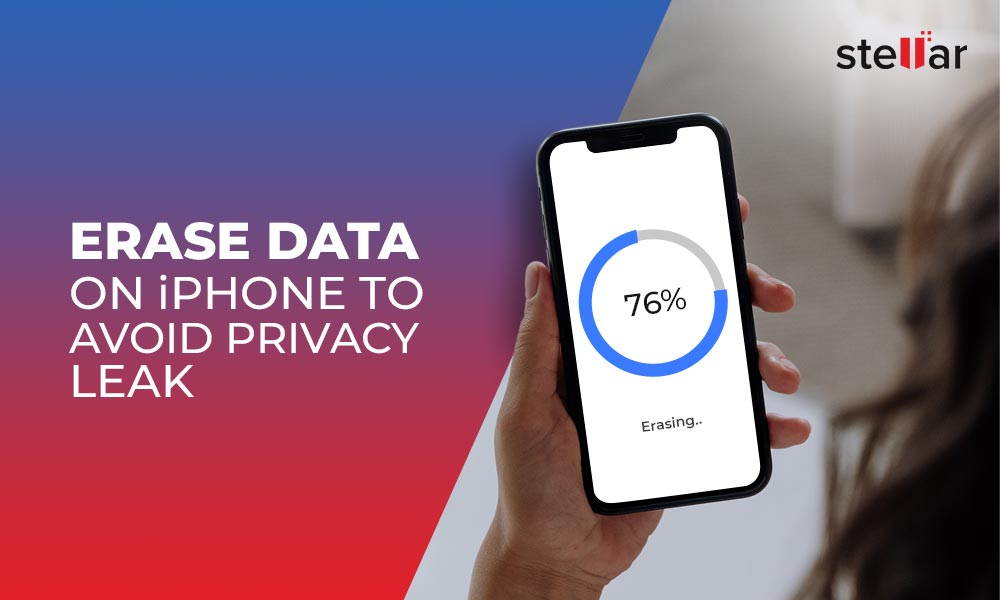
Clean iPhone by using ‘Erase All Content and Settings’
To clear all data from iPhone use the’Erase All Content and Settings’ option in the settings of your iOS device. It is like factory resetting your iPhone.
All the app data, settings, passwords, photos, videos, contacts, documents, messages, Calendar, chats, music, audio files etc., gets deleted after factory reset from iPhone.
However, don’t forget to first take the backup of your iPhone data in iCloud or iTunes.
Steps to erase iPhone via Settings:
- Go to Settings.
- Navigate to General > Reset> Erase All Content and Settings.
- Click Erase Now in the dialog box. Enter Passcode and Apple ID password, when prompted.
This will erase iPhone data turning the device off. When you power on the iPhone, you will see all its data is deleted including, photos videos, apps, contacts etc.
Permanently wipe iPhone to 0% recovery – Secure & tested method
Although deleting data via ‘Erase All Content and Settings’ on iPhone will make your device as clean as new, but it is not enough. Your iPhone data after factory reset is still recoverable by hackers. Thus, to protect privacy and prevent data leak by any means, it is essential to erase iPhone with the help of a professional iOS eraser software .
You can find several iOS cleaner software online but here we recommend Stellar Toolkit for iPhone. The efficient software is the best way to wipe iOS device before you sell , recycle, or donate.
It removes your personal videos, pictures, contacts, notes, calendar, browsing history, call log, chats, messages, Instagram, WhatsApp, and other sensitive information saved on your iPhone. The secure DIY software supports the latest iOS 16 and below versions. You can erase all variants including iPhone 6, iPhone 7, iPhone 8, iPhone X, iPhone SE, iPhone 11, and above.
You can take the free trail and gage the software features and user-friendliness.
Step-by-step guide to erase iPhone data permanently:
Step 1: Download and launch Stellar Toolkit for iPhone on computer.
Step 2: Click on Erase Data module.
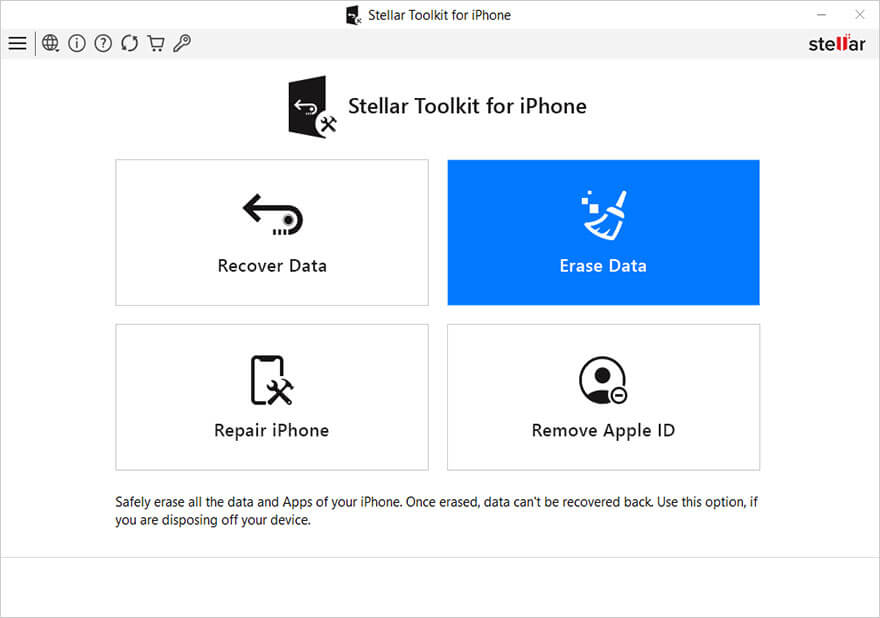
Step 3: On Erase iPhone Data screen, click **Next.
**
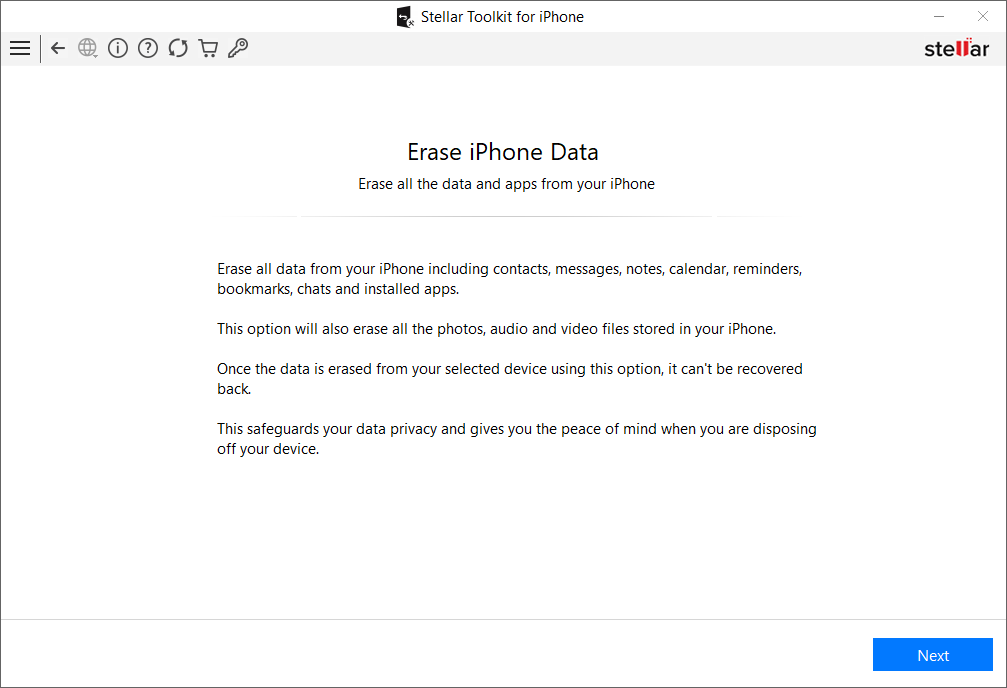
Step 4: As you see the Click Device to Select screen appears, connect your iPhone to computer.
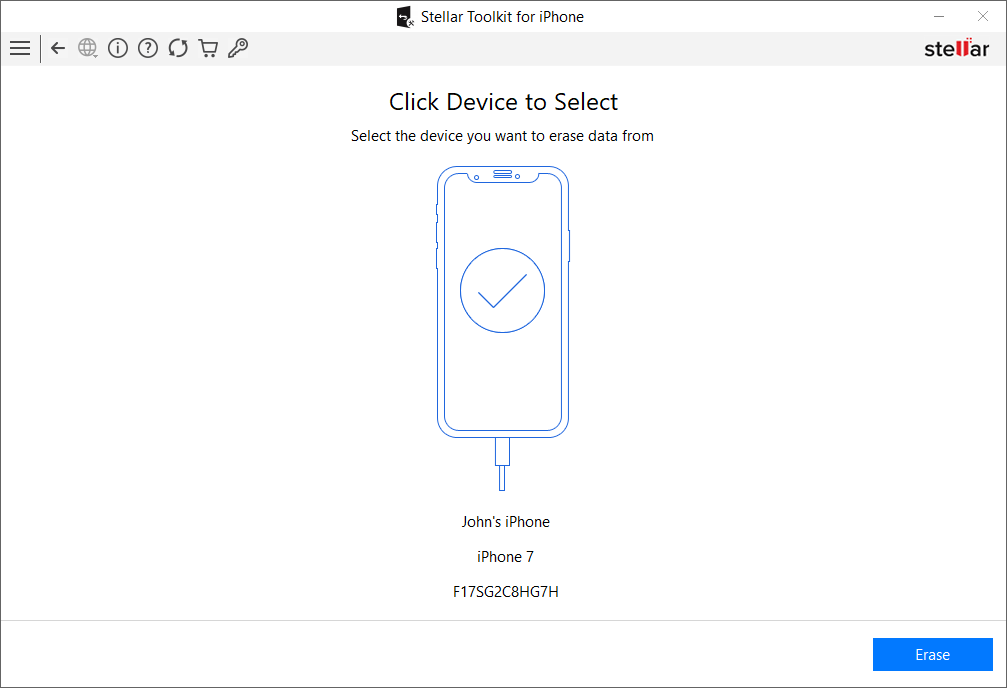
Step 5: Select Erase.
Step 6: In the Erase Process box, select Yes.
Step 7: Data Erase Complete message box appears that asks for confirmation before erasing the data. Click OK.
Wrapping Up
After erasing complete iPhone data by using the secure iPhone eraser software by Stellar, there’s no need to worry about personal data leak. The software algorithms ensure that even the most advanced iOS data recovery tool cannot retrieve your information.
Was this article helpful?
FAQs
How do you permanently erase data so that it cannot be recovered from iPhone?
Use the best iPhone data eraser tool to permanently wipe iPhone data. This is a assure way to prevent data leak and protect privacy.
Top iPhone Message Recovery Software
iPhone is a valuable digital device, and so are the messages you store in it. Nonetheless, many users may accidentally delete them at once while deleting some unnecessary apps or data from their iPhones. If you are a victim of such an incident and looking for quick options to recover iPhone messages, this article is your ultimate saviour.

Do iPhone recovery programs work?
Yes! iPhone’s built-in recovery options can restore temporarily deleted or lost messages hidden in the operating system. Moreover, many iPhone-friendly tools and applications guarantee retrieval of lost messages without using backup options. Simply download and install the tool and play along to scan your iOS device.
What is the best message recovery software?
With a wide range of data recovery software available online, finding an ideal solution to recover lost messages would be challenging. Here’s some criteria for selecting the right tool:
- The software or tool can recover deleted messages even without backup.
- It can recover deleted messages on iPhone from iCloud or iTunes without affecting the existing data.
- The tool is virus-free, reliable, and safe to use.
- It is compatible with all iOS models, including iPhone 15, 14, 13, 12, 11, or XS.
- It can recover various iOS files like messages, photos, videos, contacts, WhatsApp, or FaceTime messages.
- The tool must offer professional technical support to address your queries while using the software.
Pro Tip: Stop using your iPhone as soon as you realize that a significant amount of data, including files, messages, photos, etc., are lost. Any operation on the device may overwrite the hidden or lost data, making it irretrievable.
Best 5 iPhone Message Recovery Software to Try
1. Stellar Data Recovery for iPhone
One of the most esteemed iPhone data recovery tools, Stellar Data Recovery for iPhone , is known for its incredibly intuitive GUI. It meets all the above-mentioned criteria that make it proficient at salvaging your lost iPhone messages, WhatsApp chats, FaceTime data, etc. Further, the tool can transfer your important messages from iPhone to personal computer, laptop, or Mac.

Besides data recovery from iPhone, iCloud, and iTunes, Stellar Data Recovery for iPhone gives you the option to selectively browse, preview, and recover data after scan. Moreover, it allows you to permanently erase unwanted data from your iPhone beyond recovery. All such advanced features make it a prestigious iPhone recovery message option. Read this KB to recover deleted data from iPhone via Stellar Data Recovery for iPhone.
Stellar Data Recovery for iPhone - Advantages
The tool can recover unlimited file formats on storage media, be it Safari bookmarks, notes, voice memos, and WhatsApp chat history, or general messages.
You can preview all the data recovered from your iPhone for free.
It is proficient at recovering deleted data from an encrypted backup.
The tool is easy-to-use and does deep scanning of an iPhone.
It can also perform recovery of lost data from iTunes and iCloud backup.
Disadvantages You cannot save the recovered messages or files without purchasing the software.
2. Dr. Fone for iOS
Dr. Fone for iOS is another famous iPhone message recovery application. It’s a professional tool that guides you on retrieving deleted messages on your iPhone while enabling recovery of diverse iOS files, including contacts, photos, voicemails, and SMS. The app has a preview function to help you view the deleted messages before recovery.

Dr. Fone for iOS - Advantages
- Swiftly recovers data from iTunes, iCloud, and iPhone
- Compatible with all iPhone models.
Disadvantages
- You can’t access advanced data recovery functionalities without using the upgraded version.
- The application is costly to upgrade.
3. EaseUS MobiSaver
EaseUS MobiSaver is an iPhone SMS recovery software that can scan your iOS device, iCloud backup, and iTunes backup to trace the lost message files. It not only recovers lost messages but also helps you retrieve data from your iPhone if your device turns inaccessible. The free version has certain limitations which can be overcome using the paid version.

EaseUS MobiSaver – Advantages
- It is an absolutely free data recovery solution.
- It can recover messages from a water-damaged, broken, lost, or cracked iPhone.
- The app displays all the deleted files.
Disadvantages
- Its data recovery success rate is low compared with other professional software.
- Being a free tool, it can recover only a limited set of data files.
4. Syncios Data Recovery
This tool claims to bring back all deleted or lost data from iPhone, including audio files, SMS, documents, video files, and contacts. Syncios Data Recovery works for all iPhones, iPads, or even iPods. It is recommended to download the free trial version and see if your deleted messages can be recovered or not.

Syncios Data Recovery - Advantages
- The tool is compatible with all versions of the iPhone.
- You can reach out to their quality customer service via email or phone.
- The brand offers free technical support for a lifetime.
Disadvantages
- It takes a long time to retrieve deleted text messages from iPhone or lost data.
5. iMyFone D-Back
This tool enables you to recover the data in all iOS devices whose data have been lost or deleted accidentally. Renowned as iPhone text recovery app, iMyFone D-Back claims to recover all the lost SMS, WhatsApp texts, contacts, notes, call history, and photos. Further, the tool can easily and swiftly bring back iCloud, iTunes, and even iOS backup files. Its smooth preview function enables you to check and recover selective items only.

iMyFone D-Back - Advantages
- It can recover about 20+ varieties of files.
- The tool is free from viruses and malware.
- Besides iPhone, it is also compatible with almost all iPad versions.
Disadvantages
- Data recovery from iCloud remains a challenge.
- It cannot recover all kinds of lost data files.
The Bottom Line
iPhone data recovery tools are available in bulk. All are significantly different from each other in terms of functionality and proficiency. We cherry-picked some reputed tools for you to ease the pain of losing crucial messages from iPhone. There is no one-size-fits-all tool in the iPhone data recovery category. Therefore, we suggest you pick a reliable software, which is trusted and recommended by industry veterans, easy-to-use, and performs multiple functions at a reasonable cost. This article will give you a clear picture of which tool is the most suitable to overcome your iPhone messages recovery needs.
- Title: How to Restore Contacts on iPhone 15 Pro (4 Methods) | Stellar
- Author: Nova
- Created at : 2024-08-20 18:53:22
- Updated at : 2024-08-21 18:53:22
- Link: https://blog-min.techidaily.com/how-to-restore-contacts-on-iphone-15-pro-4-methods-stellar-by-stellar-data-recovery-ios-iphone-data-recovery/
- License: This work is licensed under CC BY-NC-SA 4.0.








