
MacX iMKVmaker Complete User Manual: Step-by-Step DVD Ripping to MKV Format for Mac Users

MacX iMKVmaker Complete User Manual: Step-by-Step DVD Ripping to MKV Format for Mac Users
MacX iMKVmaker Guide – How to Rip DVD to MKV, iPhone, iPad, iPod
MacX iMKVmaker, specially designed to make backup of both homemade DVD and commercial DVD movies, can rip DVD to MKV and convert DVD to iPhone, iPod, iPad. This guide will show you how to use MacX iMKVmaker to rip DVDs to MKV and portable devices on Mac OS X, as well as FAQ about ripping DVD using MacX iMKVmaker.








Rip DVD to MKV, iPhone, iPad, iPod
- How to Rip DVD to MKV on Mac OS X
- How to backup copy-protected DVD Movies?
- How to import and transfer the converted target video to iPhone/iPad/iPod
Optimize the video and audio settings
Others
Rip DVD to MKV, iPhone, iPad, iPod
Q: How to Rip DVD to MKV on Mac OS X
A: To rip the content of DVD to MKV, MacX iMKVmaker is a good choice which give you to ability of make backup of DVDs to MKV with all DVD content preserved. Below is the step by step guide on how to rip DVD using MacX iMKVmaker:
Step 1. Load DVD Movies or DVD Folder. Click “DVD” button to import the DVD files after you insert the DVD disc you want to rip. You can also load DVD folder by clicking “Add DVD Path” button.
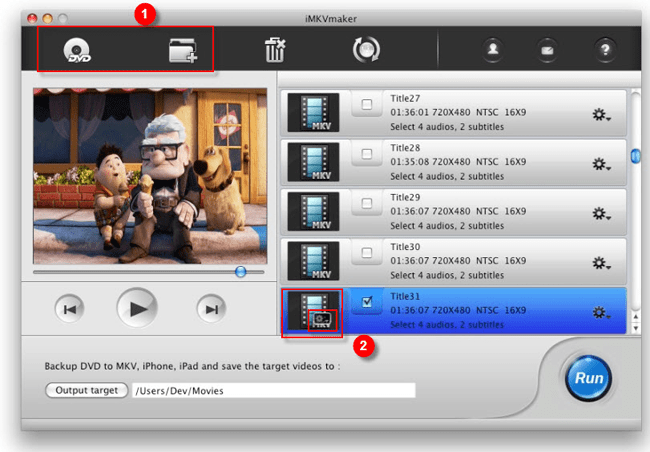
Step 2. Choose the output video/audio format. Select the output video or audio format you desire. You could choose the video formats and portable devices as you need, such as MKV, iPhone, iPad, iPod, etc.
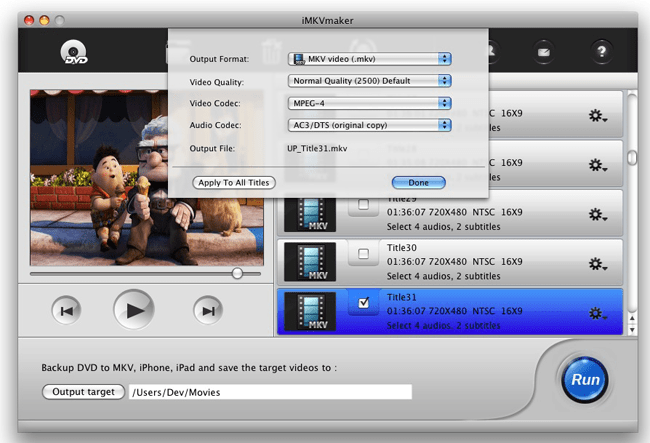
Step 3: Select subtitle and audio track. (Optional). MacX iMKVmaker supports holding multi-track video/audio/subtitle streams, if your want to rip multi-track DVD, you can choose audio track or subtitle according to your personal demand by clicking the button.
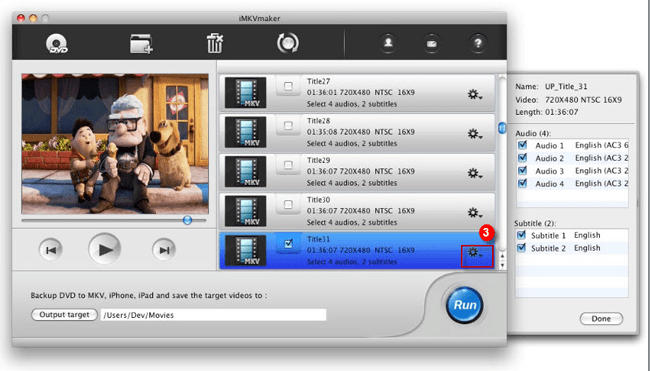
Step 4: Select Output Folder. Specify an output folder on your computer to save the output files. Click the “Output target” button to choose the path where you want to save the output files in.
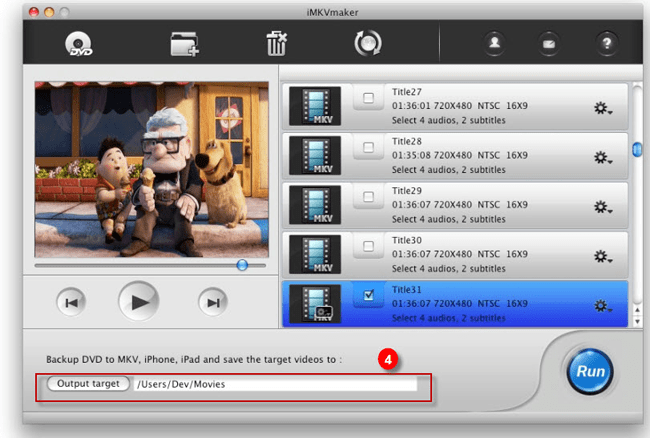
Step 5: Start Conversion. After finish the above steps, click the “RUN” button to start conversion, you could view the conversion progress and are able to cancel the converting process at anytime.
Q: How to backup copy-protected DVD Movies
A: MacX iMKVmaker support ripping DVD movies of all types of copy protections and region controls put in place by DVD publishers, it removes CSS encryption, Sony ARccOS, RCE region protection, UOPs, as well as Disney new DVD copy protections .
The Tools You Need:
1. DVD player or DVD player software.
Step One –Play DVD Movie and Record the Title
Play the DVD movies you want to rip with DVD player software. When it comes to main content of the movie, please check the DVD title and record the title number.
Step Two – Select the Correct Title Number
1. Launch MacX iMKVmaker and insert the DVD disc. You can load from DVD driver by clicking “DVD Disc” or from DVD folder by clicking “DVD Path”.
2. Find the title number you record and tick it. Then you are able to rip and backup DVD from the main content. The title in this tutorial is just an example.
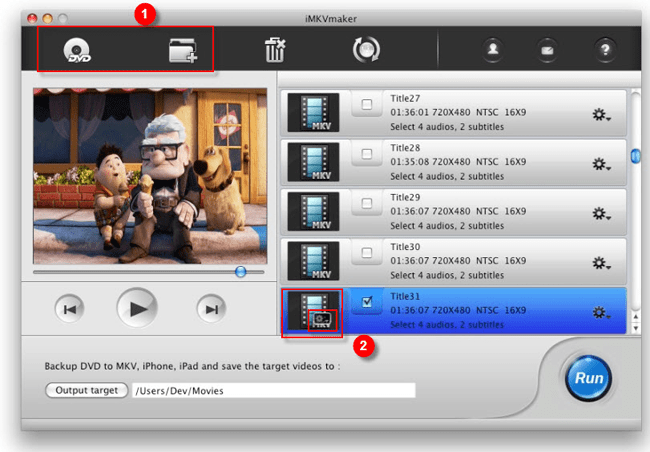
Step Three – Rip Protected DVD to MKV, iPhone, iPad, iPod on Mac
1. Select the output format as you wish, like DVD to MKV, DVD to iPod, DVD to iPhone, DVD to iPad etc.
2. Click “Output target” button in output setting area and select a destination folder to save your converted video.
3. Start ripping. You can view the conversion progress and are able to cancel the converting process at anytime.
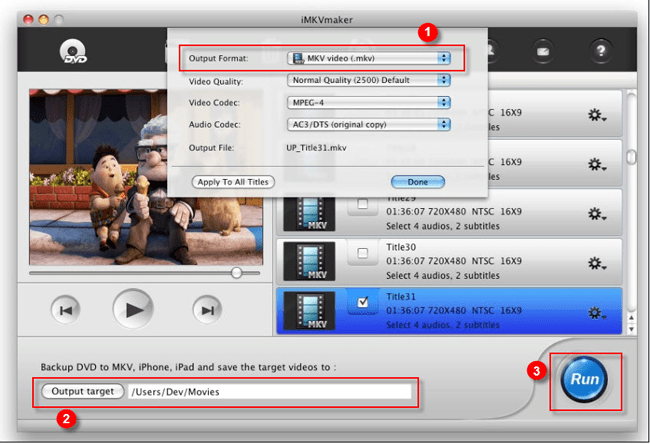
Optimize the video and audio settings
Q: What’s the “Video Quality”?
A: The Video Quality is the output file video bitrates, 1500 kbps is a good choice if you need a good image quality. increase the video quality will increase the output file size, reduce the video quality will reduce the output file size. 1500 kbps will output a file size about 2GB with 3 hours movie (720x404 image size).
Q: How to get high quality videos?
A: The output video quality is decided by many factors, say, original video, output format, frame rate and so on. There are some ways to improve the converted quality.
1. Please choose MKV as output format to have a try, which enables you to backup DVD with original audio and video.
2. Raise “kbps” in “Video Quality” setting area.
Others
Q: Does MacX iMKVmaker support ripping the latest copy protected DVD?
A: MacX iMKVmaker continuously updates to support the latest DVD copy protection (CSS encryption, region protection, Sony ARccOS, APS, UOPs and Disney new copy protection), please see the “How to Rip Copy-Protected DVD “ and “What’s Disney New 99 Titles New Copy-Protected DVD “.
- Title: MacX iMKVmaker Complete User Manual: Step-by-Step DVD Ripping to MKV Format for Mac Users
- Author: Nova
- Created at : 2024-08-26 18:12:37
- Updated at : 2024-08-27 11:19:11
- Link: https://blog-min.techidaily.com/macx-imkvmaker-complete-user-manual-step-by-step-dvd-ripping-to-mkv-format-for-mac-users/
- License: This work is licensed under CC BY-NC-SA 4.0.